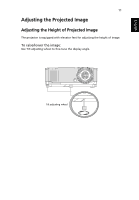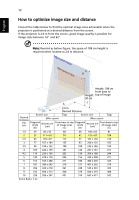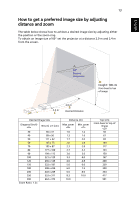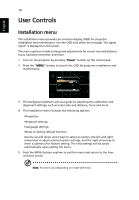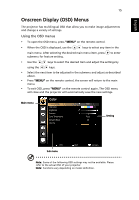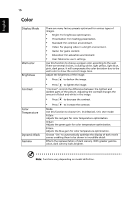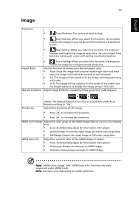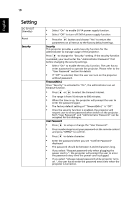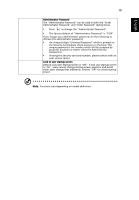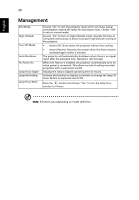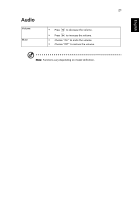Acer EV-833H User Guide - Page 26
Color, Display Mode, Wall color, Brightness, Contrast, Temperature, Dynamic Black, Gamma
 |
View all Acer EV-833H manuals
Add to My Manuals
Save this manual to your list of manuals |
Page 26 highlights
English 16 Color Display Mode Wall color Brightness Contrast Color Temperature Dynamic Black Gamma There are many factory presets optimized for various types of images. • Bright: For brightness optimization. • Presentation: For meeting presentation. • Standard: For common environment. • Video: For playing video in a bright environment. • Game: For game content. • Education: For education environment. • User: Memorize user's settings. Use this function to choose a proper color according to the wall. There are several choices, including white, light yellow, light blue, pink, dark green. It will compensate the color deviation due to the wall color to show the correct image tone. Adjust the brightness of the image. • Press to darken the image. • Press to lighten the image. "Contrast" controls the difference between the lightest and darkest parts of the picture. Adjusting the contrast changes the amount of black and white in the image. • Press to decrease the contrast. • Press to increase the contrast. Mode Use this function to choose CT1, CT2 (Native), CT3, User mode. R Gain Adjusts the red gain for color temperature optimization. G Gain Adjusts the green gain for color temperature optimization. B Gain Adjusts the blue gain for color temperature optimization. Choose "On" to automatically optimize the display of dark movie scenes enabling them to be shown in incredible detail. Effects the representation of dark scenery. With greater gamma value, dark scenery looks brighter. Note: Functions vary depending on model definition.