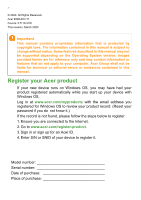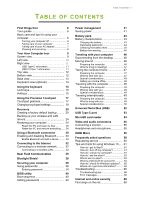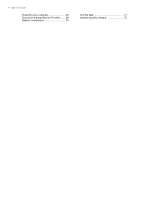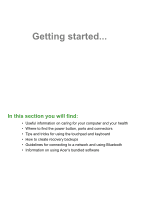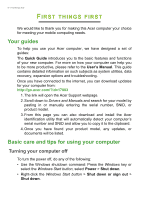Acer Enduro ET110-31W User Manual - Page 3
Contents,
 |
View all Acer Enduro ET110-31W manuals
Add to My Manuals
Save this manual to your list of manuals |
Page 3 highlights
TABLE OF CONTENTS Table of contents - 3 First things first 6 Your guides 6 Basic care and tips for using your computer 6 Turning your computer off 6 Taking care of your computer 7 Taking care of your AC adapter 7 Cleaning and servicing 8 Your Acer Computer tour 9 Screen view 9 Left view 10 Right view 11 USB Type-C information 11 USB 3.2 Gen 1 information 11 Top view 12 Bottom view 12 Base view 13 Keyboard view (optional 14 Using the keyboard 15 Lock keys 15 Hotkeys 15 Using the Precision Touchpad 17 Touchpad gestures 17 Changing touchpad settings 19 Recovery 20 Creating a factory default backup.......... 20 Backing up your wireless and LAN drivers 24 Restoring your computer 24 Reset this PC and keep my files 25 Reset this PC and remove everything ...... 26 Using a Bluetooth connection 30 Enabling and disabling Bluetooth .......... 30 Enable Bluetooth and add a device .......... 30 Connecting to the Internet 32 Connecting to a wireless network.......... 32 Connecting to a wireless LAN 32 Near Field Communication 35 Bluelight Shield 36 Securing your computer 38 Using passwords 38 Entering passwords 38 BIOS utility 40 Boot sequence 40 Setting passwords 40 Power management 41 Saving power 41 Battery pack 43 Battery characteristics 43 Charging the battery 43 Optimizing battery life 44 Checking the battery level 45 Battery-low warning 45 Traveling with your computer 46 Disconnecting from the desktop 46 Moving around 46 Preparing the computer 46 What to bring to meetings 47 Taking the computer home 47 Preparing the computer 47 What to take with you 47 Special considerations 48 Setting up a home office 48 Traveling with the computer 48 Preparing the computer 49 What to take with you 49 Special considerations 49 Traveling internationally 49 Preparing the computer 49 What to bring with you 49 Special considerations 50 Universal Serial Bus (USB) 52 USB Type-C port 53 MicroSD card reader 54 Video and audio connectors 55 Connecting a monitor 55 Headphones and microphone 55 HDMI Micro 56 Frequently asked questions 58 Requesting service 60 Tips and hints for using Windows 10 ..... 61 How do I get to Start 61 How do I turn off my computer 61 How do I unlock my computer 61 How do I set the alarm 62 Where are my apps 63 What is a Microsoft ID (account 64 How do I check for Windows updates?..... 65 Where can I get more information 65 Troubleshooting 66 Troubleshooting tips 66 Error messages 66 Internet and online security 68 First steps on the net 68