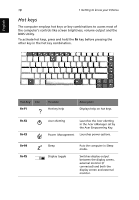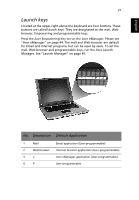Acer Extensa 2300 User Manual - Page 31
Touchpad, Touchpad basics
 |
View all Acer Extensa 2300 manuals
Add to My Manuals
Save this manual to your list of manuals |
Page 31 highlights
English English 23 Touchpad The built-in touchpad is a PS/2-compatible pointing device that senses movement on its surface. This means the cursor responds as you move your finger on the surface of the touchpad. The central location on the palmrest provides optimum comfort and support. Note: When using an external USB or serial mouse, you can press Fn-F7 to disable the touchpad. Touchpad basics The following items teach you how to use the touchpad: • Move your finger across the touchpad to move the cursor. • Press the left (1) and right (3) buttons located on the edge of the touchpad to do selection and execution functions. These two buttons are similar to the left and right buttons on a mouse. Tapping on the touchpad produces similar results. • Use the 4-way scroll (2) button to scroll up or down and move left or right a page. This button mimics your cursor pressing on the right scroll bar of Windows applications.