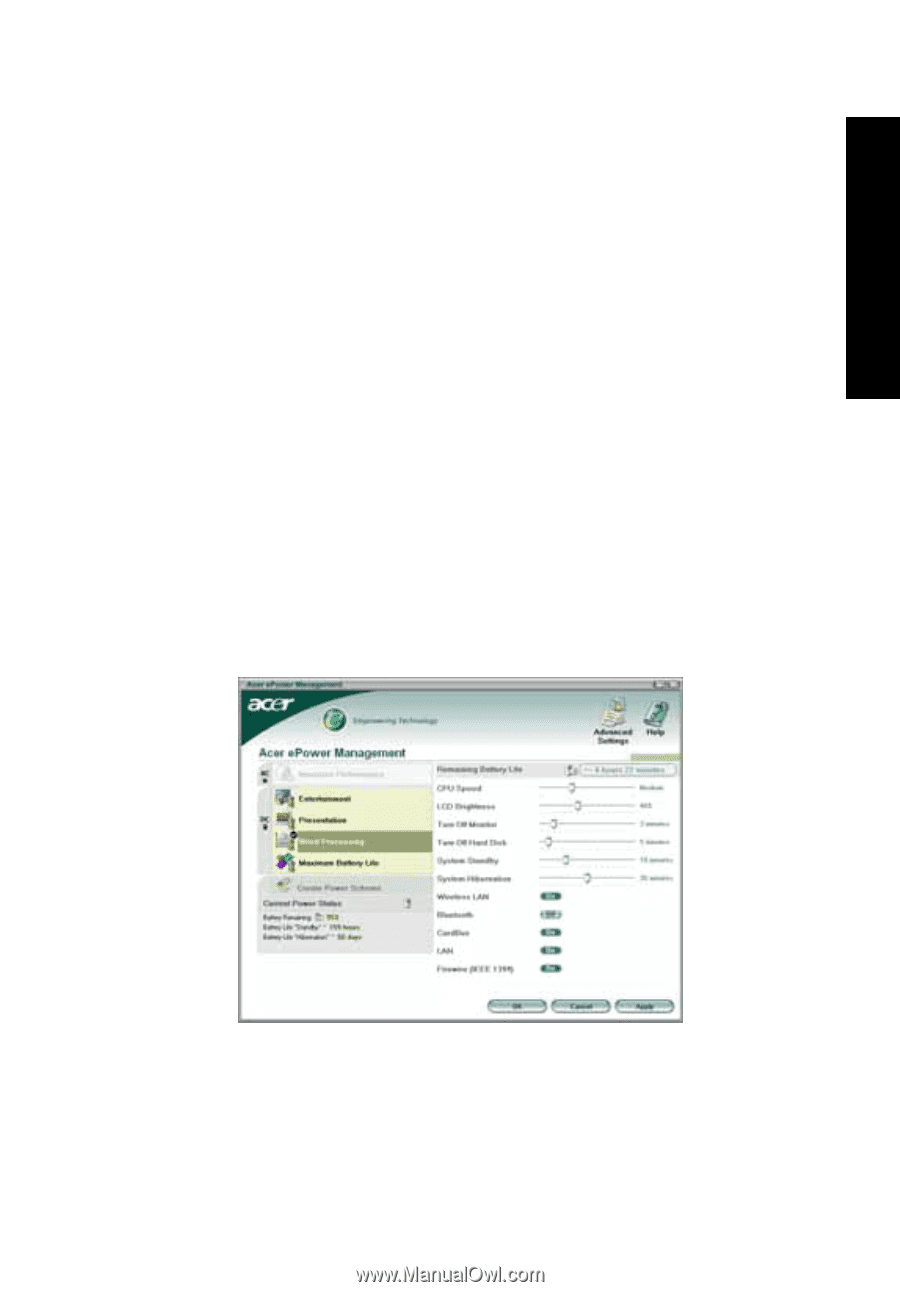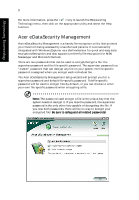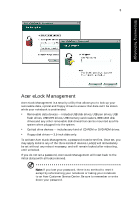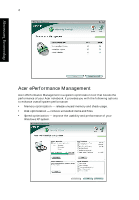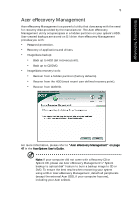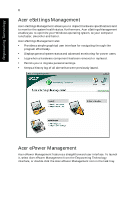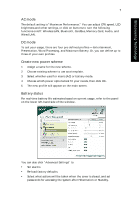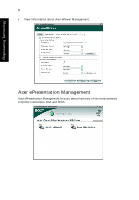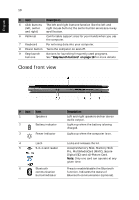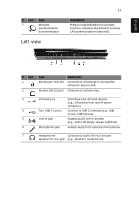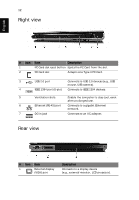Acer Extensa 3100 User Manual - Page 17
Empowering Technology, AC mode, Create new power scheme, Battery status - bluetooth
 |
View all Acer Extensa 3100 manuals
Add to My Manuals
Save this manual to your list of manuals |
Page 17 highlights
Empowering Technology 7 AC mode The default setting is "Maximum Performance." You can adjust CPU speed, LCD brightness and other settings, or click on buttons to turn the following functions on/off: Wireless LAN, Bluetooth, CardBus, Memory Card, Audio, and Wired LAN. DC mode To suit your usage, there are four pre-defined profiles - Entertainment, Presentation, Word Processing, and Maximum Battery. Or, you can define up to three of your own profiles. Create new power scheme 1 Assign a name for the new scheme. 2 Choose existing scheme to use as a template. 3 Select whether used for mains (AC) or battery mode. 4 Choose which power options best fit your needs, then click OK. 5 The new profile will appear on the main screen. Battery status For real-time battery life estimates based on current usage, refer to the panel on the lower left-hand side of the window. You can also click "Advanced Settings" to: • Set alarms. • Re-load factory defaults. • Select what actions will be taken when the cover is closed, and set passwords for accessing the system after Hibernation or Standby.