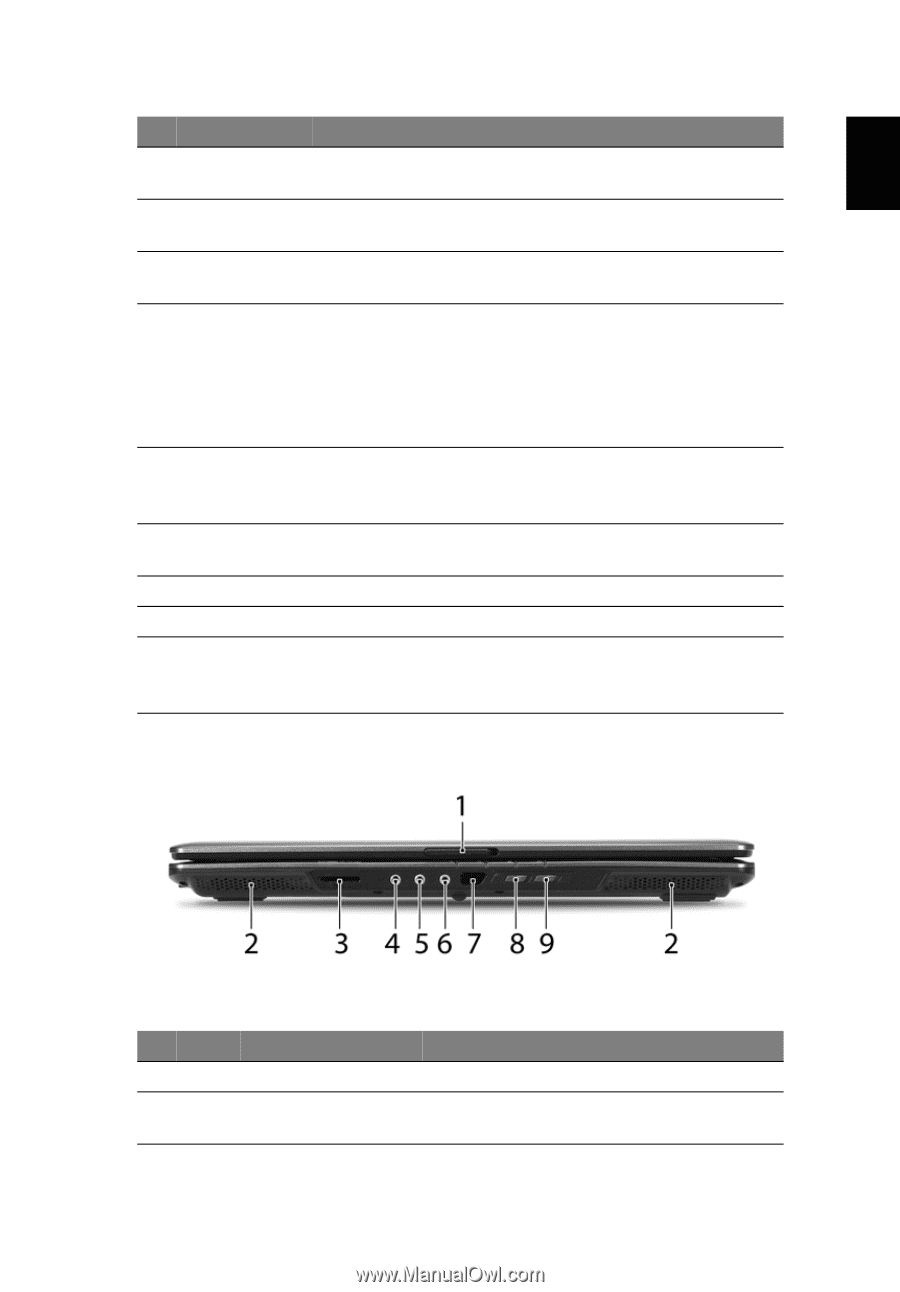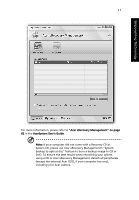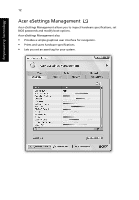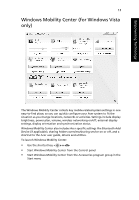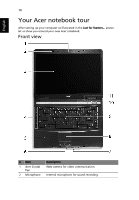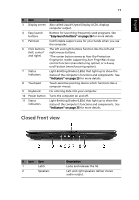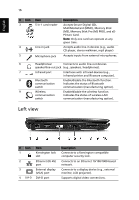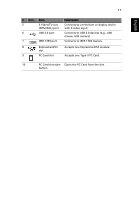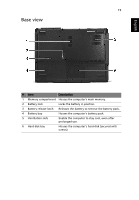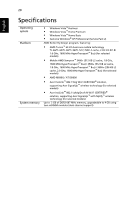Acer Extensa 5120 User Manual - Page 33
Closed front view, English
 |
View all Acer Extensa 5120 manuals
Add to My Manuals
Save this manual to your list of manuals |
Page 33 highlights
English 15 # Item Description 3 Display screen Also called Liquid-Crystal Display (LCD), displays computer output. 4 Easy-launch buttons Buttons for launching frequently used programs. See "Easy-launch buttons" on page 26 for more details. 5 Palmrest Comfortable support area for your hands when you use the computer. 6 Click buttons The left and right buttons function like the left and (left, center* right mouse buttons. and right) *The center button serves as Acer Bio-Protection fingerprint reader supporting Acer FingerNav 4-way control function (manufacturing option) or a 4-way scroll button (manufacturing option). 7 Status indicators Light-Emitting Diodes (LEDs) that light up to show the status of the computer's functions and components. See "Indicators" on page 25 for more details. 8 Touchpad Touch-sensitive pointing device which functions like a computer mouse. 9 Keyboard For entering data into your computer. 10 Power button Turns the computer on and off. 11 Status indicators Light-Emitting Diodes (LEDs) that light up to show the status of the computer's functions and components. See "Indicators" on page 25 for more details. Closed front view # Icon Item 1 Latch 2 Speakers Description Locks and releases the lid. Left and right speakers deliver stereo audio output.