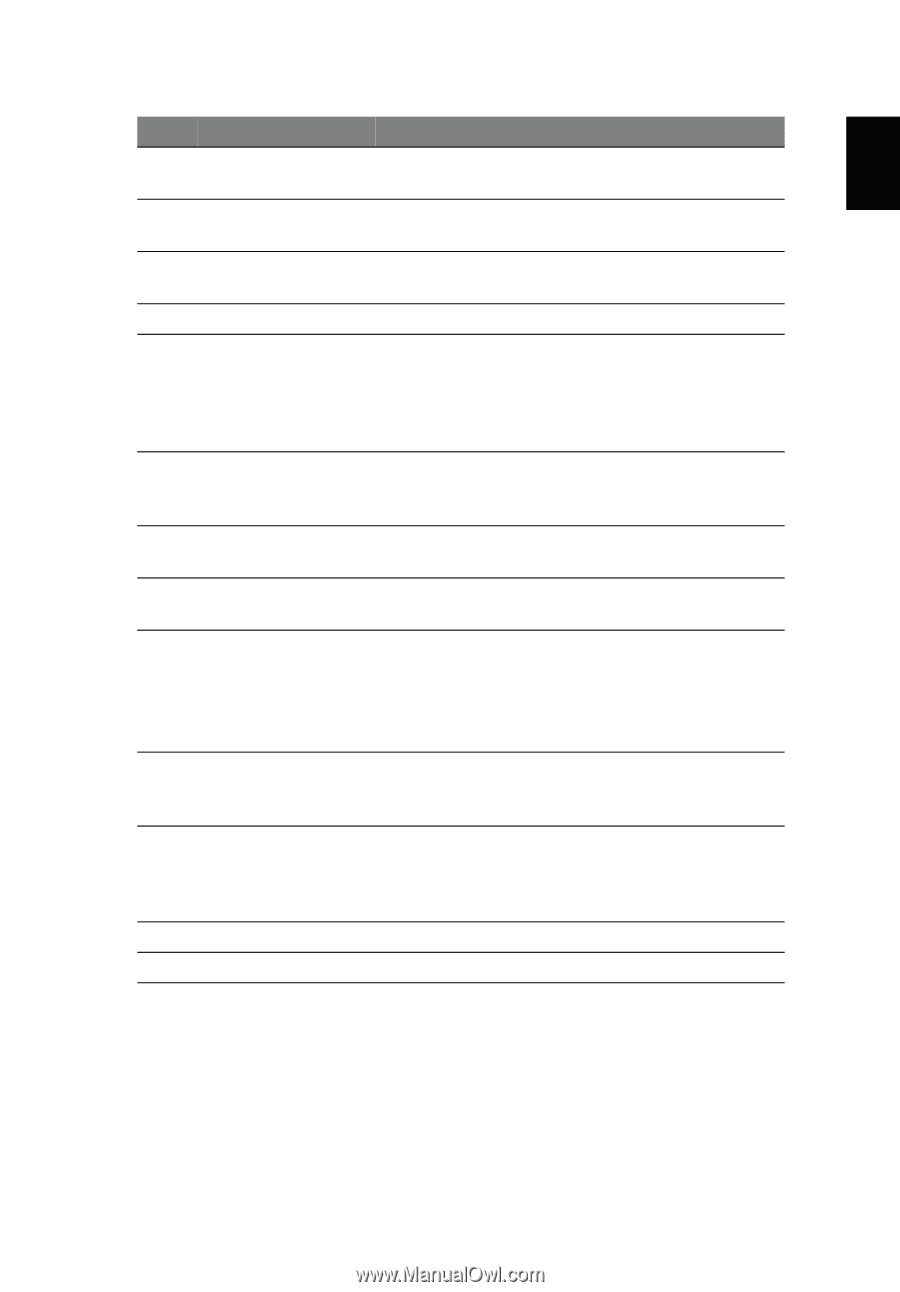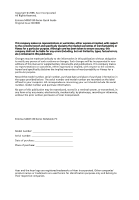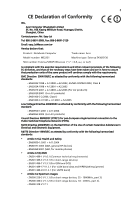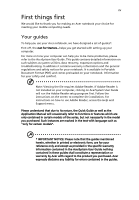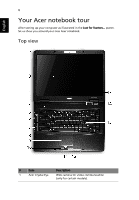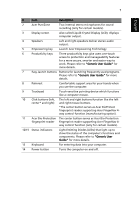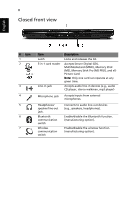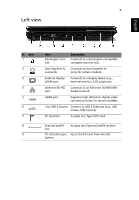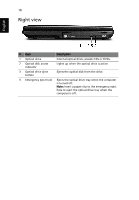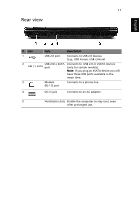Acer Extensa 5430 Extensa 5130/5430 Quick Guide - Page 7
English, Also called Liquid-Crystal Display LCD, displays - bios
 |
View all Acer Extensa 5430 manuals
Add to My Manuals
Save this manual to your list of manuals |
Page 7 highlights
7 English # Item Description 2 Acer PureZone Two internal stereo microphones for sound recording (only for certain models). 3 Display screen Also called Liquid-Crystal Display (LCD), displays computer output. 4 Speakers Left and right speakers deliver stereo audio output. 5 Empowering key Launch Acer Empowering Technology 6 Productivity keys Three productivity keys give users one-touch access to protection and manageability features for a more secure, smarter and easier way to work. Please refer to "Generic User Guide" for more details. 7 Easy-launch buttons Buttons for launching frequently used programs. Please refer to "Generic User Guide" for more details. 8 Palmrest Comfortable support area for your hands when you use the computer. 9 Touchpad Touch-sensitive pointing device which functions like a computer mouse. 10 Click buttons (left, The left and right buttons function like the left center* and right) and right mouse buttons. *The center button serves as Acer BioProtect fingerprint reader supporting Acer FingerNav 4way control function (manufacturing option). 11 Acer Bio-Protection The center button serves as Acer Bio-Protection fingerprint reader fingerprint reader supporting Acer FingerNav 4way control function (only for certain models). 12/15 Status indicators Light-Emitting Diodes (LEDs) that light up to show the status of the computer's functions and components. Please refer to "Generic User Guide" for more details. 13 Keyboard For entering data into your computer. 14 Power button Turns the computer on and off.