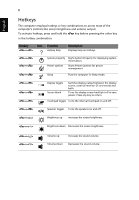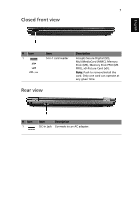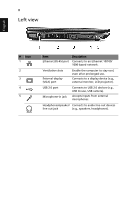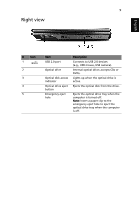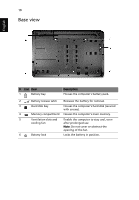Acer Extensa 5635Z Quick Start Guide - Page 5
English, Wireless LAN - bluetooth 7
 |
View all Acer Extensa 5635Z manuals
Add to My Manuals
Save this manual to your list of manuals |
Page 5 highlights
English 5 # Icon Item 4 HDD Num Lock Description Indicates when the hard disk drive is active. Lights up when Num Lock is activated. Caps Lock Lights up when Caps Lock is activated. 5 Power button Turns the computer on and off. Wireless LAN communication button/indicator Enables/disables the wireless LAN function. Indicates the status of wireless LAN communication. Bluetooth communication button/indicator Enables/disables the Bluetooth function. Indicates the status of Bluetooth communication. (only for certain models) 6 Keyboard For entering data into your computer. 7 Touchpad Touch-sensitive pointing device which functions like a computer mouse. 8 Power1 Indicates the computer's power status. Battery1 Indicates the computer's battery status. 1. Charging: The light shows amber when the battery is charging. 2. Fully charged: The light shows blue when in AC mode. 9 Click buttons The left and right buttons function like (left and right) the left and right mouse buttons. 10 Palmrest Comfortable support area for your hands when you use the computer. 11 Microphone Internal microphone for sound recording. 1. The front panel indicators are visible even when the computer cover is closed up.