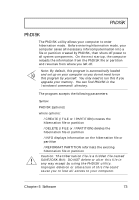Acer Extensa 710 User Guide - Page 92
System Software, Windows 98, Windows 95 or Windows NT operating
 |
View all Acer Extensa 710 manuals
Add to My Manuals
Save this manual to your list of manuals |
Page 92 highlights
System Software System Software The computer comes preloaded with the following software: u Windows 98, Windows 95 (or Windows NT) operating system u DMI-compliant hardware BIOS utility u Support for LDCM (LANDesk Client Manager) u System utilities, drivers and application software Note: To access Windows 98, Windows 95 or Windows NT software applications, click on the Start button and select the application folder. Then click on the application icon to run the selected application. To learn about the software and utility, make use of the online help provided by the software. 72 User's Guide

System Software
72
User’s Guide
System Software
The computer comes preloaded with the following software:
Windows 98, Windows 95 (or Windows NT) operating
system
DMI-compliant hardware BIOS utility
Support for LDCM (LANDesk Client Manager)
System utilities, drivers and application software
Note:
To access Windows 98, Windows 95 or Windows
NT software applications, click on the Start button and
select the application folder.
Then click on the application
icon to run the selected application.
To learn about the
software and utility, make use of the online help provided
by the software.