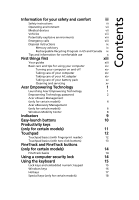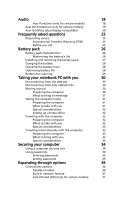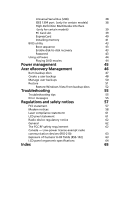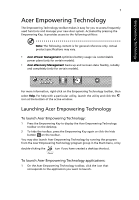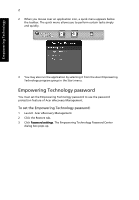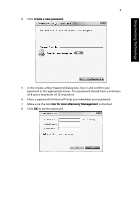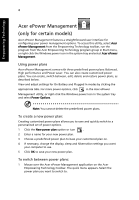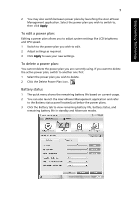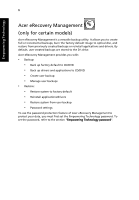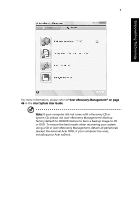Acer Extensa 7230 Acer Extensa Notebook Series Generic User Guide - Page 22
Empowering Technology password
 |
View all Acer Extensa 7230 manuals
Add to My Manuals
Save this manual to your list of manuals |
Page 22 highlights
Empowering Technology 2 2 When you mouse over an application icon, a quick menu appears below the toolbar. The quick menu allows you to perform certain tasks simply and quickly. 3 You may also run the application by selecting it from the Acer Empowering Technology program group in the Start menu. Empowering Technology password You must set the Empowering Technology password to use the password protection feature of Acer eRecovery Management. To set the Empowering Technology password: 1 Launch Acer eRecovery Management. 2 Click the Restore tab. 3 Click Password settings. The Empowering Technology Password Center dialog box pops up.

2
Empowering Technology
2
When you mouse over an application icon, a quick menu appears below
the toolbar. The quick menu allows you to perform certain tasks simply
and quickly.
3
You may also run the application by selecting it from the Acer Empowering
Technology program group in the Start menu.
Empowering Technology password
You must set the Empowering Technology password to use the password
protection feature of Acer eRecovery Management.
To set the Empowering Technology password:
1
Launch
Acer eRecovery Management.
2
Click the Restore tab.
3
Click
Password settings
. The Empowering Technology Password Center
dialog box pops up.