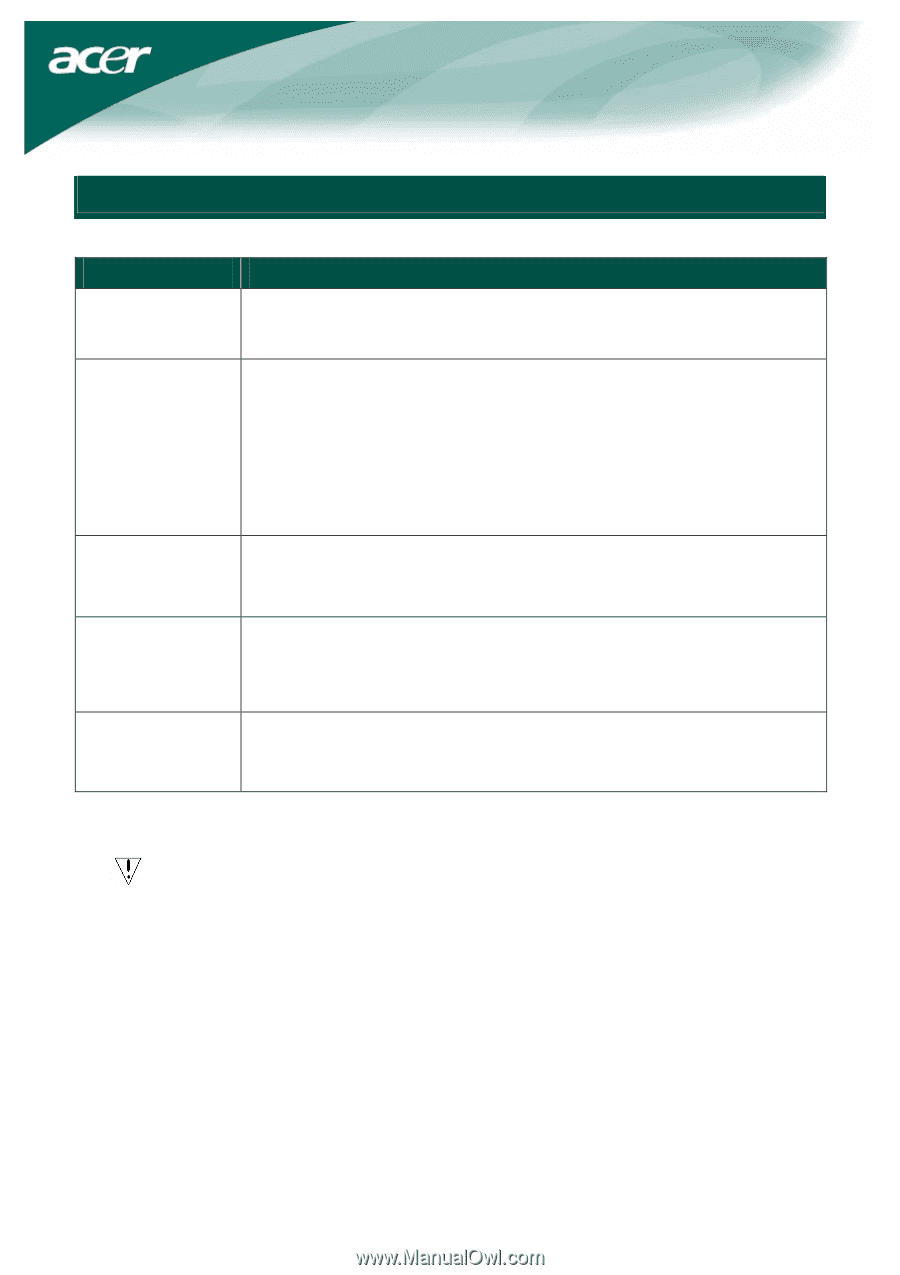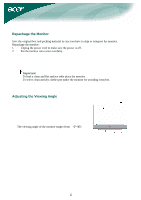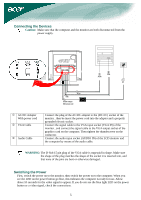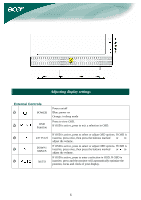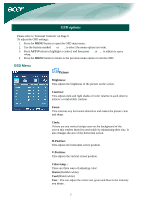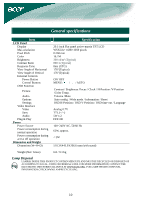Acer F-20 F20 User's Guide - Page 9
Troubleshooting
 |
UPC - 099802420512
View all Acer F-20 manuals
Add to My Manuals
Save this manual to your list of manuals |
Page 9 highlights
Troubleshooting Problems Power LED is not ON No Picture Possible Solutions • Check to see if the power switch is in the ON position. • Ensure that the Power Cord is connected. • Check to see if the power switch is in the ON position. • Ensure that the Power Cord is connected. • Ensure the video cable is securely connected to the back of the monitor and the computer. • Move the mouse or press any key on the keyboard to bring the monitor out of "active off" mode. Picture shows • See " Color temp. " to adjust RGB color or to select color temperature. inappropriate colors Picture bounces or a • Move or switch off electrical devices that may be causing interference. wave pattern is present in the picture • Inspect the monitor's video cable and ensure that none of the pins are bent. Image is not sized • Press Auto key and the monitor will automatically optimize the position or centered properly of your display. • See "Position adjustment". Caution: Do not attempt to service the monitor yourself or open the computer yourself. Please refer all servicing to qualified service personnel if the problems cannot be solved in "Troubleshooting" section. 9