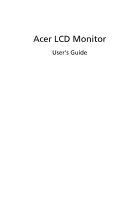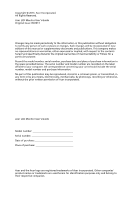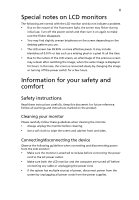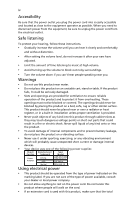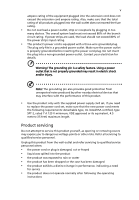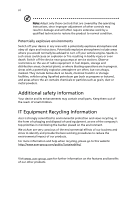Acer FT220HQL User Manual
Acer FT220HQL Manual
 |
View all Acer FT220HQL manuals
Add to My Manuals
Save this manual to your list of manuals |
Acer FT220HQL manual content summary:
- Acer FT220HQL | User Manual - Page 1
Acer LCD Monitor User's Guide - Acer FT220HQL | User Manual - Page 2
. All Rights Reserved. Acer LCD Monitor User's Guide Original Issue: 09/2013 Changes may be made periodically to the information in this publication without obligation to notify any person of such revisions or changes. Such changes will be incorporated in new editions of this manual or supplementary - Acer FT220HQL | User Manual - Page 3
Special notes on LCD monitors The following are normal with the LCD monitor and do not indicate a problem. • Due to the nature of the fluorescent light, the screen may flicker during initial use. Turn off the power switch and then turn it on again to make sure the flicker disappears. • You may find - Acer FT220HQL | User Manual - Page 4
power from the equipment, be sure to unplug the power cord from the electrical outlet. Safe listening To protect your hearing, follow these instructions cabinet slots as they may touch dangerous voltage points or power supplies: Ob je c t / Part No. Manufacturer/ Trademark Type/ Model Power - Acer FT220HQL | User Manual - Page 5
power supply cord set. If you need to replace the power cord set, make sure that the new power cord meets the following requirements: detachable type, UL listed/CSA certified, type SPT-2, rated 7 A 125 V minimum, VDE approved or its equivalent, 4.5 meters (15 feet) maximum length. Product servicing - Acer FT220HQL | User Manual - Page 6
the operating instructions, since improper adjustment of other controls may result in damage and will often require extensive work by a them out of the reach of small children. IT Equipment Recycling Information Acer is strongly committed to environmental protection and views recycling, in the form - Acer FT220HQL | User Manual - Page 7
instructions Do not throw this electronic device into the trash when discarding. To minimize pollution and ensure utmost protection of the global environment, please recycle. For more information on the Waste from Electrical and Electronics Equipment (WEEE) regulations, visit http://www.acer - Acer FT220HQL | User Manual - Page 8
user inactivity. • Wake the computer from Sleep mode by pushing the power button. Tips and information for comfortable use Computer users may complain of long hours of working in front of a computer. Long work periods, bad posture, poor work habits, stress, inadequate working conditions, personal - Acer FT220HQL | User Manual - Page 9
or contact lenses, glare, excessive room lighting, poorly focused screens, very small typefaces and low-contrast displays could stress your eyes light sources, such as open windows, for extended periods of time. Developing good work habits Develop the following work habits to make your computer - Acer FT220HQL | User Manual - Page 10
Italy Tel: +39-02-939-921 ,Fax: +39-02 9399-2913 www.acer.it Declare under our own responsibility that the product: Product: LCD Monitor Trade Name: Acer Model Number: FT220HQL SKU Number: FT220HQL xxxxxx ("x" = 0~9, a ~ z, A ~ Z, or blank) To which this declaration refers conforms to the - Acer FT220HQL | User Manual - Page 11
Manufacturer /Importer is responsible for this declaration: P roduct: Model Number: SKU Number: LCD Monitor FT220HQL FT220HQL xxxxxx ("x" = 0~9, a ~ z, A ~ Z or Blank) Name of Responsible Party: Acer America Corporation Address of Responsible Party: 333 West San Carlos St. Suite 1500 San Jose - Acer FT220HQL | User Manual - Page 12
power iv Product servicing v Additional safety information vi IT equipment recycling information vi Disposal instructions eColor Management 10 Adjusting the OSD 11 Troubleshooting 15 VGA mode 15 HDMI mode 16 Getting started with Windows 8 on your 17 new touch-enabled Monitor - Acer FT220HQL | User Manual - Page 13
unpack the box, and save the packing materials in case you need to ship or transport the monitor in the future. LCD monitor Quick start guide Audio Cable (Optional) D-sub cable (Optional) HDMI cable (Optional) MHL cable (Optional) USB cable (Optional) Power Adapter AC power cord - Acer FT220HQL | User Manual - Page 14
2 Screen position adjustment In order to optimize the best viewing position, you can adjust the monitor tilt of the monitor by using both of your hands - Acer FT220HQL | User Manual - Page 15
power supply that allows operation in either 100/120 V AC or 220/240 V AC voltage area. No user-adjustment is required. • Plug one end of the power from "power saving" mode back to "on" is around 3 seconds. Display Data Channel (DDC) To make installation easier, so long as your system supports the - Acer FT220HQL | User Manual - Page 16
4 Connector pin assignment 5 1 10 6 15 11 15-pin color display signal cable PIN No. Description 1 Red 2 Green 3 Blue 4 Monitor ground 5 Self test 6 R-ground 7 G-ground 8 B-ground PIN No. Description 9 +5 V 10 Logic ground 11 Monitor ground 12 DDC-serial data 13 H-sync 14 V-sync 15 DDC-serial - Acer FT220HQL | User Manual - Page 17
Clock+ 11 HDMI_DET 12 TMDS Clock- 13 Reserved (N.C. on device) 14 Reserved (N.C. on device) 15 SCL 16 SDA 17 DDC/CEC Ground 18 +5V Power 19 Hot Plug Detect * only for certain models *19-Pin Color Display Signal Cable PIN NO. DESCRIPTION 7. MHL+ 9. MHL- 18. VBUS 19. CBUS 5, 11 - Acer FT220HQL | User Manual - Page 18
6 Standard Timing Table Mode 1 2 3 4 5 6 7 8 9 10 11 12 13 14 Resolution VGA 640x480 60 Hz MAC 640x480 66.66 Hz VESA 720x400 70 Hz SVGA 800x600 56 Hz SVGA 800x600 60 Hz XGA 1024x768 60 Hz XGA 1024x768 70 Hz VESA - Acer FT220HQL | User Manual - Page 19
grounded AC outlet. 5. Power-ON Monitor and Computer Power-ON the monitor first, then power-ON the computer. This sequence is very important. 6. If the monitor still does not function properly, please refer to the troubleshooting section to diagnose the problem. HDMI HDMI VGA USB 4 4 3 1-31-21 - Acer FT220HQL | User Manual - Page 20
devices will automatically display content on the monitor, provided the output display and audio formats are supported by the portable device. When the portable device is in standby mode, the monitor will show a black screen or turn to standby mode, depending on the portable device's output signal - Acer FT220HQL | User Manual - Page 21
to indicate the power is turned ON OSD menu. Volume Up/Down: Press to adjust volume(only Audio-Input Mode)(Optional). INPUT Input Key: Use Input key to the sources you will see the following messages on right top side of screen to indicate currently selected input source. It may take 1 or 2 seconds - Acer FT220HQL | User Manual - Page 22
eColor Management Operation instructions Step 1: Press " " Key to open the Acer eColor Management OSD and access the scenario modes Step 2: be fine-tuned to suit any situation N/A ECO mode Adjusts the settings to reduce power consumption. N/A Standard D efau lt Settin g . R eflects n a tive - Acer FT220HQL | User Manual - Page 23
11 Adjusting the OSD settings Note: The following content is for general reference only. Actual product specifications may vary. The OSD can be used for adjusting the settings of your LCD Monitor. Press the MENU key to open the OSD. You can use the OSD to adjust the picture quality, OSD position - Acer FT220HQL | User Manual - Page 24
12 Adjusting the OSD position 1 Press the MENU key to bring up the OSD. 2 Using the directional keys, select OSD from the on screen display. Then navigate to the feature you wish to adjust. - Acer FT220HQL | User Manual - Page 25
13 Adjusting the setting 1 Press the MENU key to bring up the OSD. 2 Using the / keys, select Setting from the OSD. Then navigate to the feature you wish to adjust. 3 The Setting menu can be used to adjust the screen Menu Language and other important settings. - Acer FT220HQL | User Manual - Page 26
14 Product information 1 Press the MENU key to bring up the OSD. 2 Using the / keys, select Information from the OSD. Then the basic information of LCD monitor will show up for current input. - Acer FT220HQL | User Manual - Page 27
servicing, please check the troubleshooting list below to see if you can self-diagnose the problem. VGA mode Problem No picture visible LED status Blue Off Remedy Using the OSD, adjust brightness and contrast to maximum or reset to their default settings. Check the power on the screen. Using - Acer FT220HQL | User Manual - Page 28
16 English HDMI mode Problem No picture visible LED status Blue Off Remedy Using the OSD, adjust brightness and contrast to maximum or reset to their default settings. Check the power switch. Amber Check if the AC power cord is properly connected to the monitor. Check if the video signal - Acer FT220HQL | User Manual - Page 29
17 Getting started with Windows 8 on your new touchenabled Monitor We know this is a new operating system that will take some getting used to, so we've created a few pointers to help you get started. * Note: For the touchscreen & USB function to work, you need to connect the USB cable to the NB or - Acer FT220HQL | User Manual - Page 30
search for 'User's Manual') or visit the following pages: - Windows 8 tutorials: www.acer.com/windows8-tutorial - Support FAQs: www.acer.com/support.acer.com What is this thing called "Metro?" "Metro" is a new interface for Windows 8 that is designed to work well with touch input. Programs written
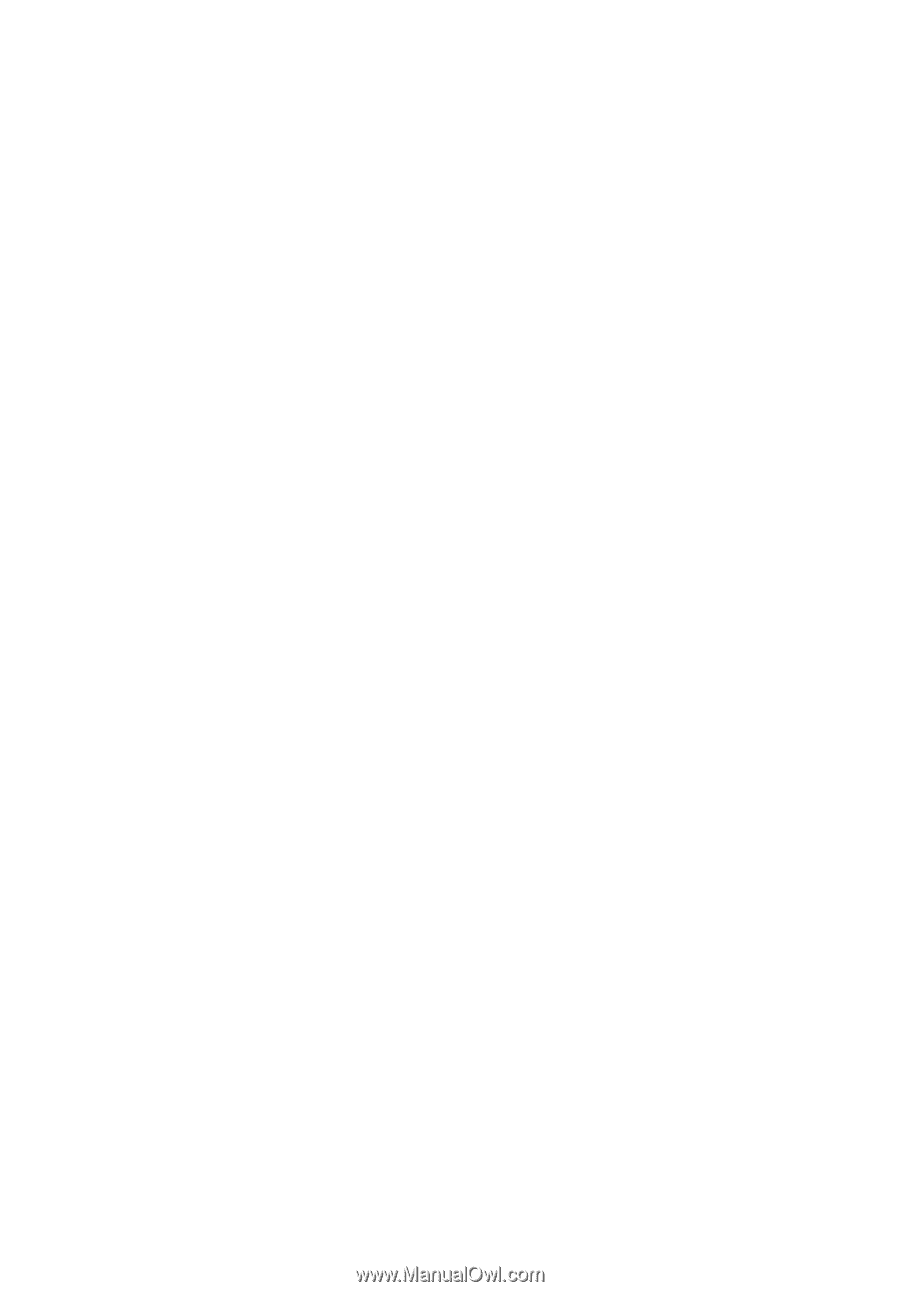
Acer LCD Monitor
User's Guide