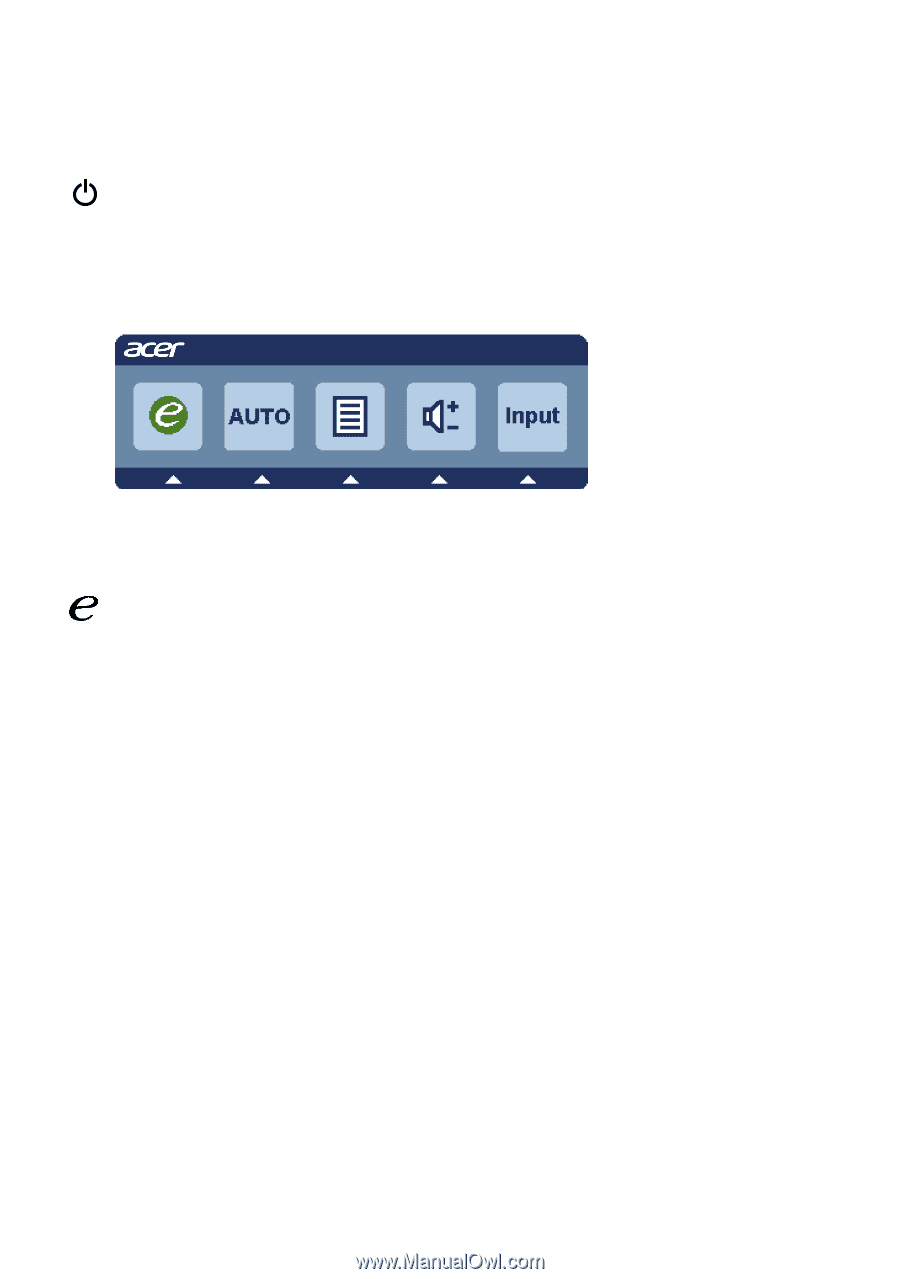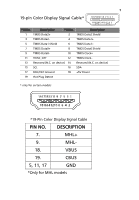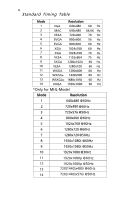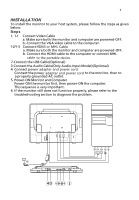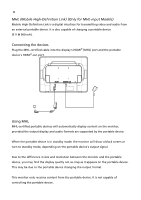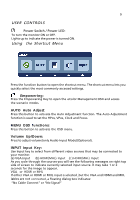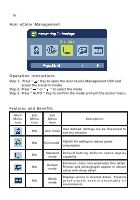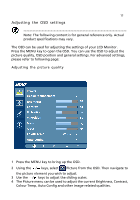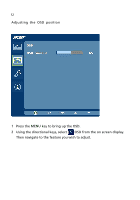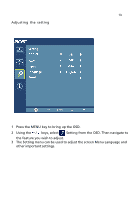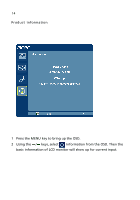Acer FT220HQL User Manual - Page 21
Empowering, AUTO Auto Adjust, MENU OSD functions, Volume Up/Down, INPUT Input Key, USER CONTROLS
 |
View all Acer FT220HQL manuals
Add to My Manuals
Save this manual to your list of manuals |
Page 21 highlights
9 USER CONTROLS Power Switch / Power LED: To turn the monitor ON or OFF. Lights up to indicate the power is turned ON. Using the Shortcut Menu Press the function button to open the shortcut menu. The shortcut menu lets you quickly select the most commonly accessed settings. Empowering: Press the Empowering Key to open the eColor Management OSD and access the scenario modes. AUTO Auto Adjust: Press this button to activate the Auto Adjustment function. The Auto Adjustment function is used to set the HPos, VPos, Clock and Focus. MENU OSD functions: Press this botton to activate the OSD menu. Volume Up/Down: Press to adjust volume(only Audio-Input Mode)(Optional). INPUT Input Key: Use Input key to select from different video sources that may be connected to your monitor. (a) VGA input (b) HDMI(MHL) input (c ) HDMI(MHL) input As you cycle through the sources you will see the following messages on right top side of screen to indicate currently selected input source. It may take 1 or 2 seconds for the image to appear. VGA or HDMI or MHL If either VGA or HDMI or MHL input is selected ,but the VGA and HDMI and MHL lables are not connected, a floating dialog box indicates: "No Cable Connect" or "No Signal"