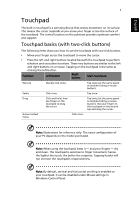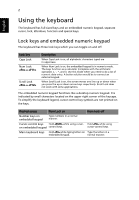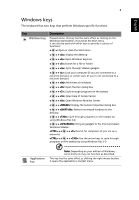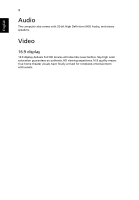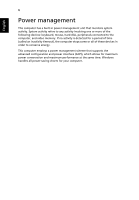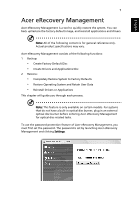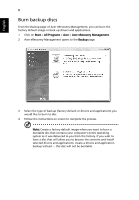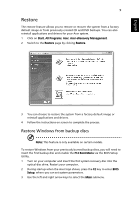Acer Ferrari One 200 Acer Ferrari One 200 Netbook Series Generic User Guide - Page 25
Using the system utilities, Acer GridVista (dual-display compatible)
 |
View all Acer Ferrari One 200 manuals
Add to My Manuals
Save this manual to your list of manuals |
Page 25 highlights
English 5 Using the system utilities Acer GridVista (dual-display compatible) Note: This feature is only available on certain models. Acer GridVista is a handy utility that offers four pre-defined display settings so you can view multiple windows on the same screen. To access this function, please go to Start, All Programs and click on Acer GridVista. You may choose any one of the four display settings indicated below: 12 2 13 1 3 2 13 2 4 Double (vertical), Triple (primary at left), Triple (primary at right), or Quad Acer Gridvista is dual-display compatible, allowing two displays to be partitioned independently. Acer GridVista is simple to set up: 1 Run Acer GridVista and select your preferred screen configuration for each display from the taskbar. 2 Drag and drop each window into the appropriate grid. 3 Enjoy the convenience of a well-organized desktop. Note: Please ensure that the resolution setting of your second monitor is set to the manufacturer's recommended value.