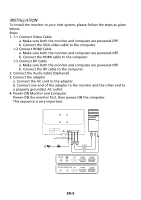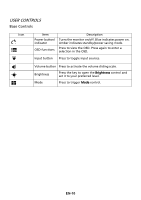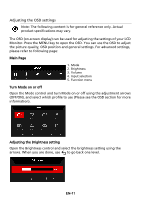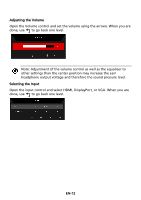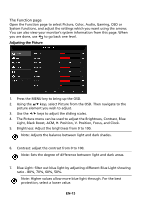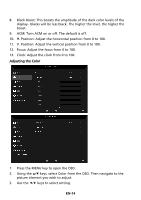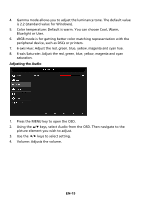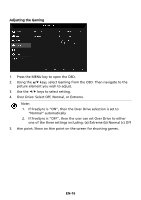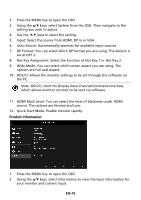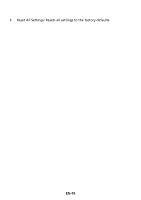Acer GF246 User Manual - Page 24
Adjusting the Color
 |
View all Acer GF246 manuals
Add to My Manuals
Save this manual to your list of manuals |
Page 24 highlights
8. Black Boost: This boosts the amplitude of the dark color levels of the display- blacks will be less black. The higher the level, the higher the boost. 9. ACM: Turn ACM on or off. The default is off. 10. H. Position: Adjust the horizontal position from 0 to 100. 11. V. Position: Adjust the vertical position from 0 to 100. 12. Focus: Adjust the focus from 0 to 100. 13. Clock: Adjust the clock from 0 to 100. Adjusting the Color 1. Press the MENU key to open the OSD. 2. Using the / keys, select Color from the OSD. Then navigate to the picture element you wish to adjust. 3. Use the / keys to select setting. EN-14

EN-14
8.
Black Boost: This boosts the amplitude of the dark color levels of the
display– blacks will be less black. The higher the level, the higher the
boost.
9.
ACM: Turn ACM on or off. The default is off.
10.
H. Position: Adjust the horizontal position from 0 to 100.
11.
V. Position: Adjust the vertical position from 0 to 100.
12.
Focus: Adjust the focus from 0 to 100.
13.
Clock: Adjust the clock from 0 to 100.
Adjusting the Color
1.
Press the MENU key to open the OSD.
2.
Using the
/
keys, select Color from the OSD. Then navigate to the
picture element you wish to adjust.
3.
Use the
/
keys to select setting.