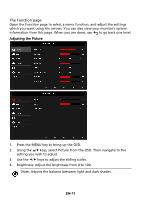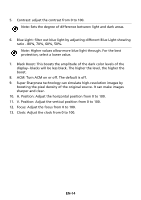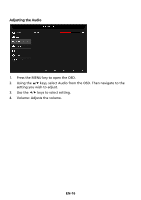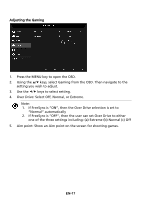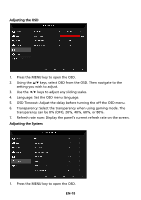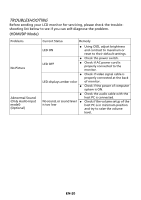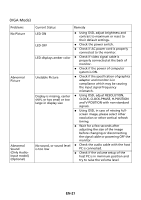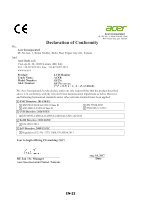Acer GF276A User Manual - Page 27
Over Drive: Select Off, Normal, or Extreme.
 |
View all Acer GF276A manuals
Add to My Manuals
Save this manual to your list of manuals |
Page 27 highlights
Adjusting the Gaming 1. Press the MENU key to open the OSD. 2. Using the / keys, select Gaming from the OSD. Then navigate to the setting you wish to adjust. 3. Use the / keys to select setting. 4. Over Drive: Select Off, Normal, or Extreme. Note: 1. If FreeSync is "ON", then the Over Drive selection is set to "Normal" automatically 2. If FreeSync is "OFF", then the user can set Over Drive to either one of the three settings including: (a) Extreme (b) Normal (c) Off 5. Aim point: Show an Aim point on the screen for shooting games. EN-17
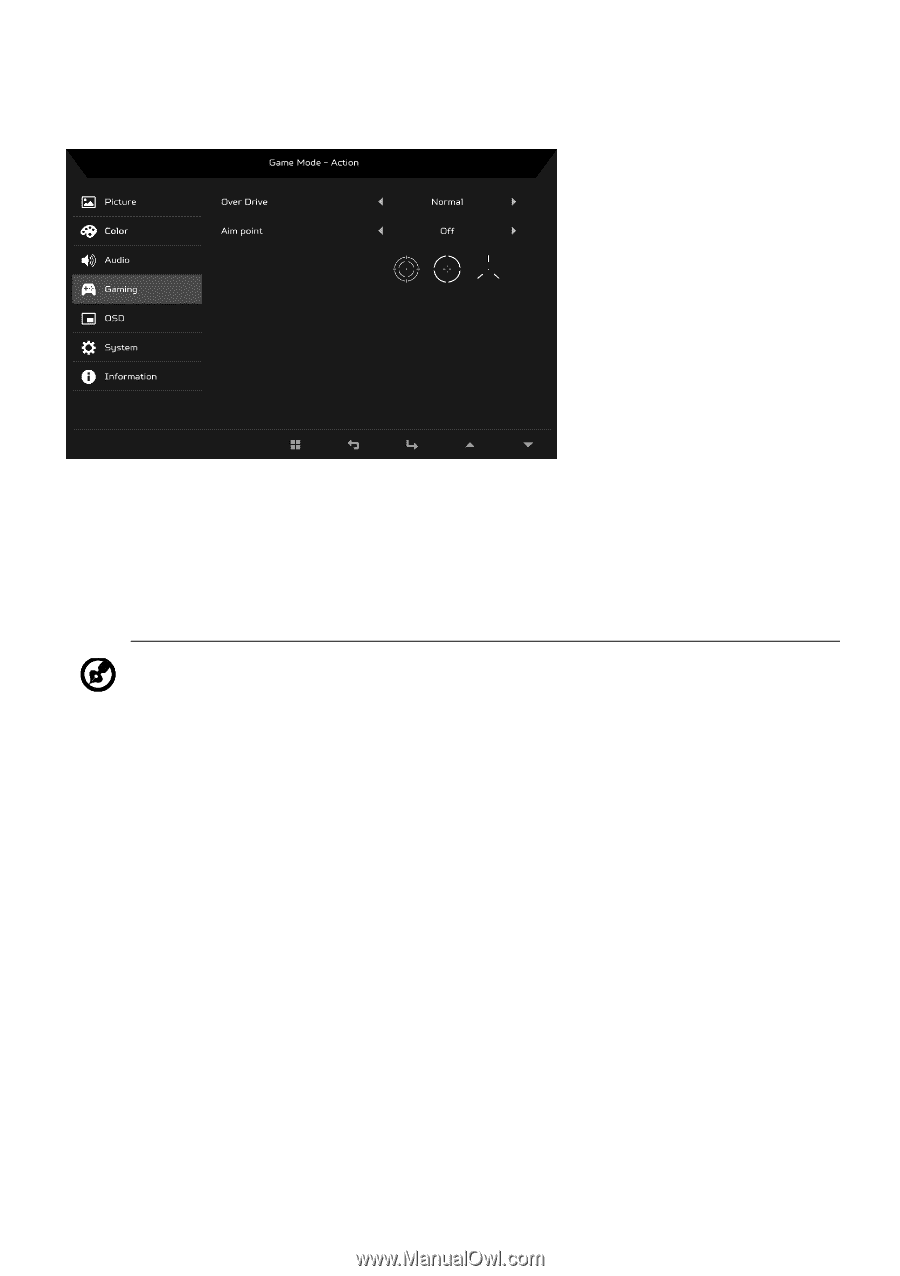
EN-17
Adjusting the Gaming
1.
Press the MENU key to open the OSD.
2.
Using the
/
keys, select Gaming from the OSD. Then navigate to the
setting you wish to adjust.
3.
Use the
/
keys to select setting.
4.
Over Drive: Select Off, Normal, or Extreme.
5.
Aim point: Show an Aim point on the screen for shooting games.
Note:
1.
If FreeSync is “ON”, then the Over Drive selection is set to
“Normal” automatically
2.
If FreeSync is “OFF”, then the user can set Over Drive to either
one of the three settings including: (a) Extreme (b) Normal (c) Off