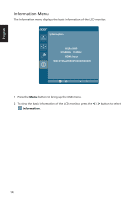Acer HA240Y User Manual - Page 25
Setting Menu
 |
View all Acer HA240Y manuals
Add to My Manuals
Save this manual to your list of manuals |
Page 25 highlights
English Setting Menu The Setting menu is used for adjusting the general settings for current input signal such as aspect ratio, OSD language, and etc. Setting Wide Mode DDC/CI OD ACM Input Language AAuuttooSSoouruc rece Quic k Start Mode Reset Full ON Normal OFF VGA English EnOOgNlNis OFF 1 Press the Menu button to bring up the OSD menu. 2 Press the < / > button to select Setting and press the Menu button to enter the Setting menu. The following options are available in the Setting menu: Wide Mode, DDC/CI, OD, ACM, Input, Language, Auto Source ,Quick Start Mode and Reset. 3 Press the < / > button to scroll through the Setting options, and press the Menu button to enter its sub-menu. 4 Press the < / > button to adjust/select the setting and press the Auto button to confirm. 5 Wide mode: You can select which screen aspect you are using. The options are Full, Aspect, and 1:1. 6 DDC/CI: Allows the monitor settings to be set through the software on the PC. Note: DDC/CI, short for Display Data Channel/Command Interface, which allows monitor controls to be sent via software. 7 OD: Select Off, Normal, or Extreme. 8 ACM: Turn ACM on or off. The default is off. 9 Input: Select the source from VGA,DVI, HDMI. 10 Language: Set the OSD menu language. 11 Auto Source:The default is "On", can support auto search for signal source in order. 12 Quick start mode: Select Off or On. The default is "Off". Turn on to speed up boot speed. 13