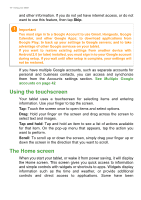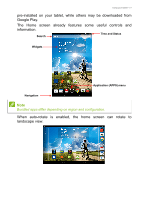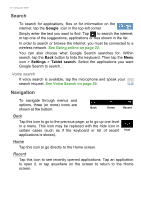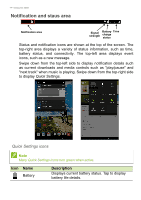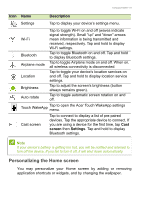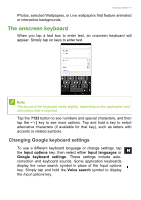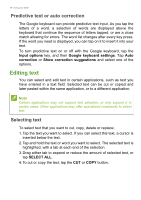Acer Iconia A1-840FHD User Guide - Page 15
Personalizing the Home screen, screen, Settings, Description
|
View all Acer Iconia A1-840FHD manuals
Add to My Manuals
Save this manual to your list of manuals |
Page 15 highlights
Using your tablet - 15 Icon Name Description Settings Tap to display your device's settings menu. Wi-Fi Bluetooth Airplane mode Location Brightness Auto rotate Tap to toggle Wi-Fi on and off (waves indicate signal strength). Small "up" and "down" arrows mean information is being transmitted and received, respectively. Tap and hold to display Wi-Fi settings. Tap to toggle Bluetooth on and off. Tap and hold to display Bluetooth settings. Tap to toggle Airplane mode on and off. When on, all wireless connectivity is disconnected. Tap to toggle your device's location services on and off. Tap and hold to display location service settings. Tap to adjust the screen's brightness (button always remains green). Tap to toggle automatic screen rotation on and off. Touch WakeApp Tap to open the menu. Acer Touch WakeApp settings Cast screen Tap to connect to display a list of pre-paired devices. Tap the appropriate device to connect. If you are using a device for the first time, tap Cast screen then Settings. Tap and hold to display Bluetooth settings. Note If your device's battery is getting too hot, you will be notified and advised to turn off the device. If you fail to turn it off, it will shut down automatically. Personalizing the Home screen You may personalize your Home screen by adding or removing application shortcuts or widgets, and by changing the wallpaper.