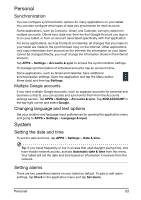Acer Iconia A200 User Guide - Page 52
Lock screen apps, Display, Apps, Closing an application
|
View all Acer Iconia A200 manuals
Add to My Manuals
Save this manual to your list of manuals |
Page 52 highlights
Lock screen apps You can start any of four applications directly from the Lock screen. Tap APPS > Settings > Lock screen apps to change which applications appear. Item 1st shortcut 2nd shortcut 3rd shortcut 4th shortcut Description Select which application shortcuts you want to appear in the Acer Ring. You can choose up to four. Display You can adjust your tablet screen settings by tapping APPS > Settings > Display. Item Brightness Wallpaper Sleep Touch panel sensitivity Font size Description Adjusts screen brightness. Set the Home screen background image. Sets a delay before the screen will be turned off. Sets how sensitive the screen is to touch. Sets the font size so either more text is visible or the text is easier to read. Apps Closing an application To close an active application, go to APPS > Settings > Apps. Tap the RUNNING tab, then tap the program you wish to close. Select Stop to close the program. Uninstalling an application You can remove programs installed on your tablet to free up extra storage memory. Tap and hold a program icon from the application menu and drag it into the Uninstall area in the top-left corner. Note: You cannot uninstall applications that were pre-loaded on your tablet. Alternatively, you can go to APPS > Settings and select Apps. Tap the application you wish to uninstall, tap Uninstall and confirm the uninstall. Warning! You should only remove programs if you are familiar with the Android operating system. 52