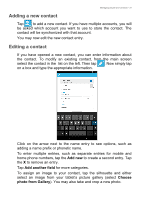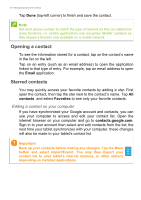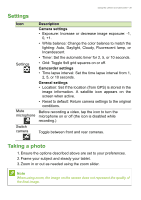Acer Iconia B1-730 User Manual - Page 36
Shooting a video, Supported formats, Viewing photos and videos
|
View all Acer Iconia B1-730 manuals
Add to My Manuals
Save this manual to your list of manuals |
Page 36 highlights
36 - Using the camera and camcorder 4. Tap the shutter button to take the photo. Shooting a video 1. Ensure the options described above are set to your preferences. 2. Frame your subject and steady your tablet and zoom in or out as needed. 3. Tap the record icon to begin recording. 4. Tap the record icon again to stop recording. Supported formats Type Image Video Audio Formats JPEG H.264 BP, MPEG-4 SP, H.263 AAC-LC, AMR-WB, AMR-NB Viewing photos and videos 1. After you have taken your photo or video, it is automatically saved; normally to internal memory. You can view it by tapping the thumbnail in the corner of the screen. Alternatively, open the application menu and tap Gallery, then Camera. Select the photo or video you want to view (videos are marked with a small play symbol). From the Gallery you can share the file using various services and edit the image using various options. Tap to see which sharing options are available for the file or tap to display image editing options.