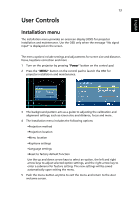Acer K11 User Manual - Page 28
H. Position, Frequency and Tracking functions - manual
 |
UPC - 884483879991
View all Acer K11 manuals
Add to My Manuals
Save this manual to your list of manuals |
Page 28 highlights
18 English Aspect Ratio Auto Keystone Manual Keystone Use this function to choose your desired aspect ratio. • Auto: Keep the image with original width-higth ratio and maxi mize the image to fit native horizontal or vertical pixels. • 4:3: The image will be scaled to fit the screen and displayed using a 4:3 ratio. • 16:9: The image will be scaled to fit the width of the screen and the height adjusted to display the image using a 16:9 ratio. • Full: Resize image to fit full screen by width (1280 pixels) and height (800 pixels). Automatically adjusts vertical image. Adjust image distortion caused by tilting projection. (±40 degrees) H. Position (Horizontal position) The Manual Keystone funcion is unavailable under Auto Keystone setting to "On". • Press to move the image left. • Press to to move the image right. V. Position • (Vertical position) • Press Press to move the image down. to move the image up. Frequency Tracking Sharpeness "Frequency" changes the projector's refresh rate to match the frequency of your computer's graphics card. If you can see a vertical flickering bar in the projected image, use this function to make the necessary adjustments. Synchronizes the signal timing of the projector with the graphics card. If you experience an unstable or flickering image, use this function to correct it. Adjusts the sharpness of the image. • Press to decrease the sharpness. • Press to increase the sharpness. Note: "H. Position", "V. Position", "Frequency" and "Tracking" functions are not supported under DVI or Video mode. Note: "Sharpness" functions is not supported under DVI and Computer mode.