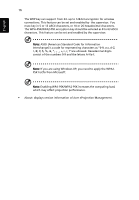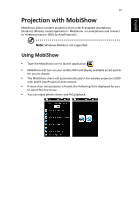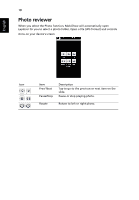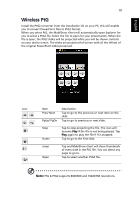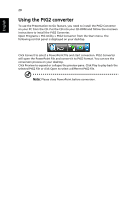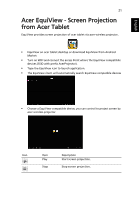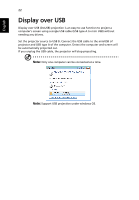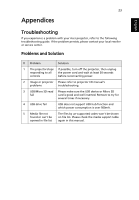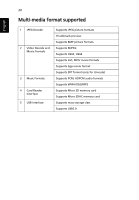Acer K130 User Manual (multi-media) - Page 21
Wireless PtG
 |
View all Acer K130 manuals
Add to My Manuals
Save this manual to your list of manuals |
Page 21 highlights
English 19 Wireless PtG Install the PtG2 converter from the installation CD on your PC; this will enable you to convert PowerPoint files to PtG2 format. When you select PtG, the MobiShow client will automatically open Explorer for you to select a PtG2 file. Select the file to open for your presentation. When the file is open, the PtG2 slides will be projected while you will be shown controls on your device screen. The slides are projected full screen with all the effects of the original PowerPoint slides preserved. Icon Item Description Prev/ Next Tap to go to the previous or next item on the slide. PgUp/ PgDn Tap to go to previous or next slide. Stop Home Tap to stop projecting the file. The icon will become Play if the file is not being played. Tap Play again to play the file if it is stopped. Tap to go to the first slide. Jump Open Tap and MobiShow client will show thumbnails of every slide in the PtG file. You can select any page to go to. Tap to select another PtG2 file. Note: PtG & PtG2 supports 800X600 and 1024X768 resolutions.