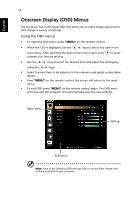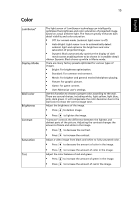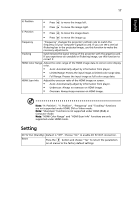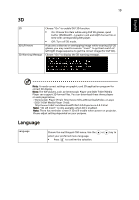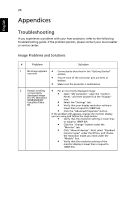Acer K138ST User Manual - Page 26
Image, Advanced, Color Temperature, Degamma - manual
 |
View all Acer K138ST manuals
Add to My Manuals
Save this manual to your list of manuals |
Page 26 highlights
English 16 Advanced Color Temperature Use this function to choose CT1, CT2, CT3. Degamma Effects the representation of dark scenery. With greater gamma value, dark scenery will look brighter. Note: "Saturation" and "Tint" functions are not supported under computer mode or HDMI mode. Image Projection Mode • • Projection Location • • Front: The factory default setting. Rear: Reverses the image so you can project from behind a translucent screen. Auto: Automatically adjusts projection location of image. Desktop Aspect Ratio Auto Keystone Manual Keystone • Ceiling: Turns the image upside down for ceiling-mounted projection. Use this function to choose your desired aspect ratio. • Auto: Keep the image with original width-higth ratio and maxi mize the image to fit native horizontal or vertical pixels. • 4:3: The image will be scaled to fit the screen and displayed using a 4:3 ratio. • 16:9: The image will be scaled to fit the width of the screen and the height adjusted to display the image using a 16:9 ratio. • Full: Resize image to fit full screen by width (1280 pixels) and height (800 pixels). • L.Box: Keep original signal aspect ratio and zoom in by 1.333 times. Automatically adjusts vertical image. Adjust image distortion caused by tilting projection. (±20 degrees) Sharpness The Manual Keystone function is unavailable under Auto Keystone setting to "On". Adjust the sharpness of the image. • Press to decrease the sharpness. • Press to increase the sharpness.