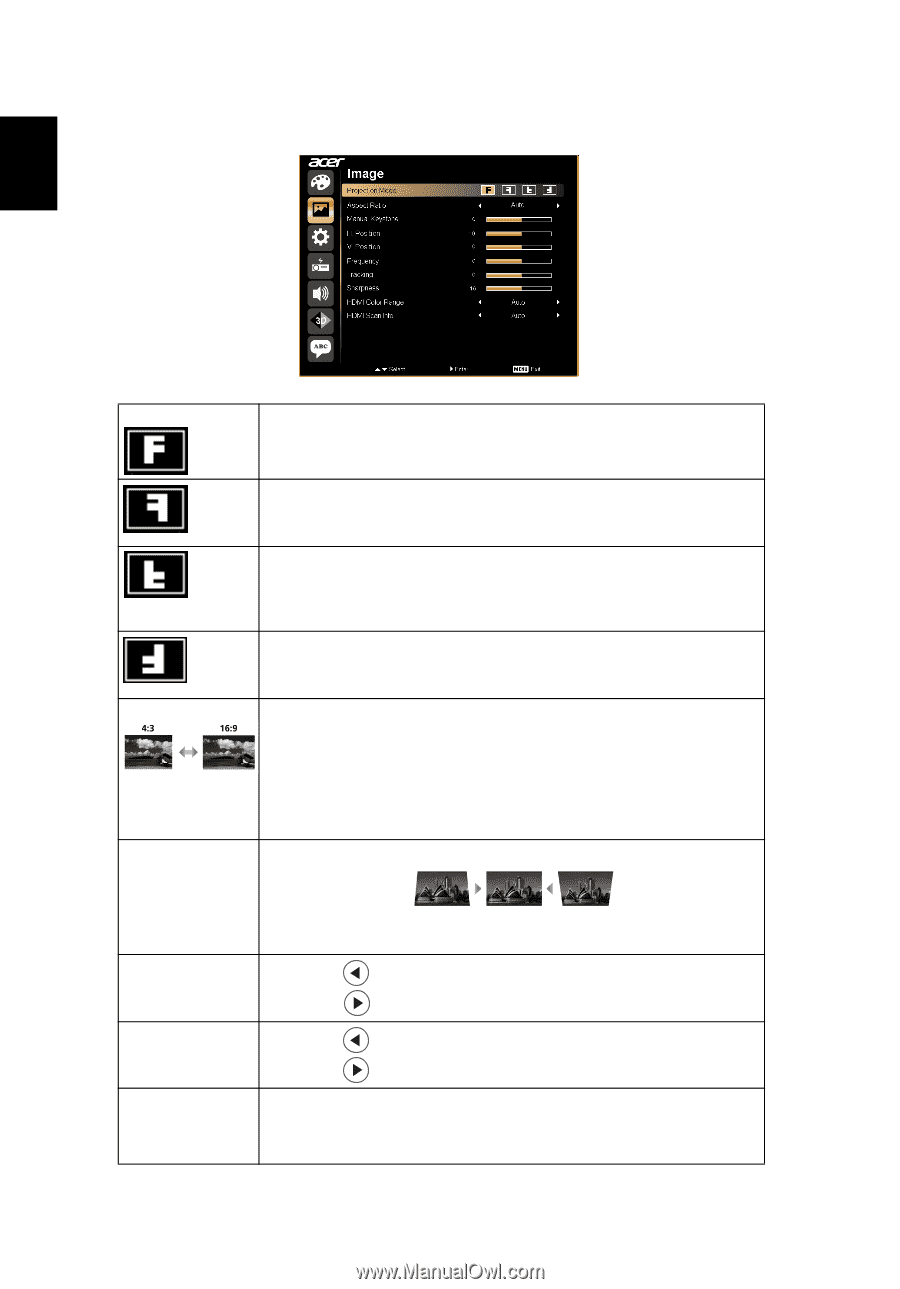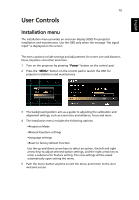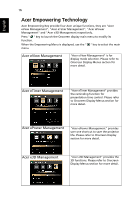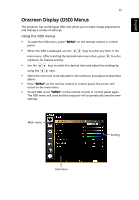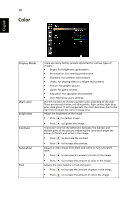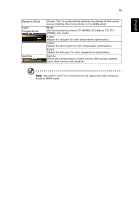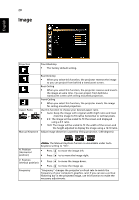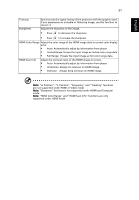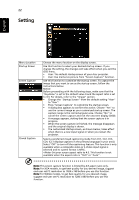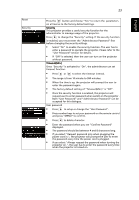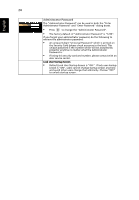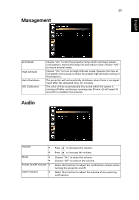Acer K520 User Manual - Page 30
Image
 |
View all Acer K520 manuals
Add to My Manuals
Save this manual to your list of manuals |
Page 30 highlights
20 Image English Projection Front-Desktop • The factory default setting. Aspect Ratio Manual Keystone Rear-Desktop • When you select this function, the projector reverses the image so you can project from behind a translucent screen. Rear-Ceiling • When you select this function, the projector reverses and inverts the image at same time. You can project from behind a translucent screen with ceiling mounted projection. Front-Ceiling • When you select this function, the projector inverts the image for ceiling-mounted projection. Use this function to choose your desired aspect ratio. • Auto: Keep the image with original width-higth ratio and maxi mize the image to fit native horizontal or vertical pixels. • 4:3: The image will be scaled to fit the screen and displayed using a 4:3 ratio. • 16:9: The image will be scaled to fit the width of the screen and the height adjusted to display the image using a 16:10 ratio. Adjust image distortion caused by tilting projection. (±40 degrees) H. Position (Horizontal position) The Manual Keystone funcion is unavailable under Auto Keystone setting to "On". • Press to move the image left. • Press to to move the image right. V. Position • (Vertical position) • Press Press to move the image down. to move the image up. Frequency "Frequency" changes the projector's refresh rate to match the frequency of your computer's graphics card. If you can see a vertical flickering bar in the projected image, use this function to make the necessary adjustments.