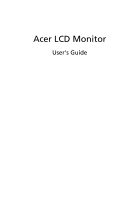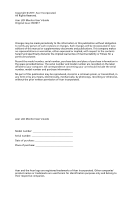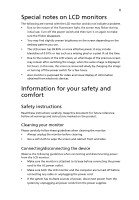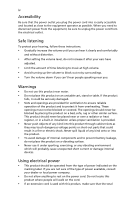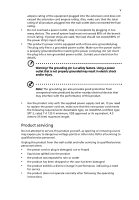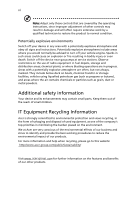Acer KA241Y User Manual with DVI
Acer KA241Y Manual
 |
View all Acer KA241Y manuals
Add to My Manuals
Save this manual to your list of manuals |
Acer KA241Y manual content summary:
- Acer KA241Y | User Manual with DVI - Page 1
Acer LCD Monitor User's Guide - Acer KA241Y | User Manual with DVI - Page 2
. All Rights Reserved. Acer LCD Monitor User's Guide Original Issue: 09/2017 Changes may be made periodically to the information in this publication without obligation to notify any person of such revisions or changes. Such changes will be incorporated in new editions of this manual or supplementary - Acer KA241Y | User Manual with DVI - Page 3
The following are normal with the LCD monitor and do not indicate a problem. • Due to the nature of the Acer monitor is purposed for video and visual display of information obtained from electronic devices. Information for your safety and comfort Safety instructions Read these instructions - Acer KA241Y | User Manual with DVI - Page 4
power from the equipment, be sure to unplug the power cord from the electrical outlet. Safe listening To protect your hearing, follow these instructions. • Gradually increase the volume until you can hear it clearly and comfortably and without distortion. • After setting the volume level, do not - Acer KA241Y | User Manual with DVI - Page 5
or its equivalent, 4.5 meters (15 feet) maximum length. Product servicing Do not attempt to service this product yourself, as opening or removing covers may expose you to performance, indicating a need for service • the product does not operate normally after following the operating instructions - Acer KA241Y | User Manual with DVI - Page 6
and obey all signs and instructions. Potentially explosive atmospheres include areas . Switch off the device near gas pumps at service stations. Observe restrictions on the use of radio equipment burden placed on the environment. We at Acer are very conscious of the environmental effects of - Acer KA241Y | User Manual with DVI - Page 7
instructions Do not throw this electronic device into the trash when discarding. To minimize pollution and ensure utmost protection of the global environment, please recycle. For more information on the Waste from Electrical and Electronics Equipment (WEEE) regulations, visit http://www.acer - Acer KA241Y | User Manual with DVI - Page 8
section provides tips for more comfortable computer use. Finding your comfort zone Find your comfort zone by adjusting the viewing angle of the monitor, using a footrest, or raising your sitting height to achieve maximum comfort. Observe the following tips: • refrain from staying too long in one - Acer KA241Y | User Manual with DVI - Page 9
sections provide suggestions on how to reduce eyestrain. Eyes • Rest your eyes frequently. • Give your eyes regular breaks by looking away from the monitor and focusing on a distant point. • Blink frequently to keep your eyes from drying out. Display • Keep your display clean. • Keep your head at - Acer KA241Y | User Manual with DVI - Page 10
- Acer KA241Y | User Manual with DVI - Page 11
KA241Y KA241Y - Acer KA241Y | User Manual with DVI - Page 12
instructions Cleaning your monitor Connecting/disconnecting the device Accessibility Safe listening Warnings Using electrical power Product servicing Additional safety information IT equipment recycling information Disposal instructions a setting Acer eColor Management User Troubleshooting VGA mode - Acer KA241Y | User Manual with DVI - Page 13
that the following items are present when you unpack the box, and save the packing materials in case you need to ship or transport the monitor in the future. LCD monitor Quick start guide HDMI cable (Option) D-sub cable (Option) DVI cable (Option) AC power cord Audio Cable (Option) - Acer KA241Y | User Manual with DVI - Page 14
the screen. Remove: Reverse the steps to remove the base. Screen position adjustment To optimize the viewing position, you can adjust the monitor tilt by using both of your hands to hold the edges of the monitor as shown below. The monitor can be adjusted to 20 degrees up or 5 degrees down. -5° 20° - Acer KA241Y | User Manual with DVI - Page 15
the power cord you use is the correct type required for your area. • The monitor has a universal power supply that allows operation in either 100/120 V AC or 220 easier, so long as your system supports the DDC protocol, the monitor is able to plug-and-play. The DDC is a communication - Acer KA241Y | User Manual with DVI - Page 16
11 15 15-pin color display signal cable PIN No. Description 1 Red 2 Green 3 Blue 4 Monitor ground 5 DDC-return 6 R-ground 7 G-ground 8 B-ground PIN No. Description 9 +5 V 10 Logic ground 11 Monitor ground 12 DDC-serial data 13 H-sync 14 V-sync 15 DDC-serial clock 1917151311 9 7 5 3 1 1816141210 - Acer KA241Y | User Manual with DVI - Page 17
for +5 V hsync.vsync) 16 Hot-plug detection 17 TMDS data 0- 18 TMDS data 0+ 19 TMDS data 0/5 shield 20 NC 21 NC 22 TMDS clock shield 23 TMDS clock+ 24 DDC TMDS clock- - Acer KA241Y | User Manual with DVI - Page 18
720 x 400 5 SVGA 800 x 600 6 SVGA 800 x 600 7 SVGA 800 x 600 8 XGA 1024 x 768 9 XGA 1024 x 768 10 VESA 1152 x 864 11 VESA 1280 x 960 12 SXGA 1280 x1024 13 VESA 1280 x 720 14 WXGA 1280 x 800 15 WXGA 1360 x 768 16 WXGA+ 1440 x 900 17 WSXGA+ 1680 x 1050 18 UXGA - Acer KA241Y | User Manual with DVI - Page 19
a properly grounded AC outlet. 3 e Turn on the monitor and computer Turn on the monitor first, then the computer. This sequence is very important. 5 If the monitor does not function properly, please refer to the troubleshooting section to diagnose the problem. HDMI DVI-D IN VGA IN D-Sub DVI HDMI - Acer KA241Y | User Manual with DVI - Page 20
accessed settings. Empowering: Press the Empowering Key to open the Acer eColor Management OSD and access the scenario modes. AUTO Auto Use Input key to select from different video sources that may be connected to your monitor. (a) VGA input (b) DVI input (c) +'0, input As you cycle through the - Acer KA241Y | User Manual with DVI - Page 21
eColor Management Operation instructions Step 1: Press " " Key to open the Acer eColor Management OSD and access the scenario modes Step 2: Press " " or " " to select the mode Step 3: Press " AUTO " Key to confirm the mode and exit - Acer KA241Y | User Manual with DVI - Page 22
: The following content is for general reference only. Actual product specifications may vary. The OSD can be used for adjusting the settings of your LCD Monitor. Press the MENU key to open the OSD. You can use the OSD to adjust the picture quality, OSD position and general settings. For advanced - Acer KA241Y | User Manual with DVI - Page 23
Adjusting the OSD position 1 Press the MENU key to bring up the OSD. 2 Using the directional keys, select OSD from the on screen display. Then navigate to the feature you wish to adjust. EN-16 - Acer KA241Y | User Manual with DVI - Page 24
/ , including Input and OD level. - Acer KA241Y | User Manual with DVI - Page 25
Product information 1 Press the MENU key to bring up the OSD. 2 Using the / keys, select Information from the OSD. Then the basic information of LCD monitor will show up for current input. EN-18 - Acer KA241Y | User Manual with DVI - Page 26
Before sending your LCD monitor for servicing, please check the troubleshooting list below to see if you can self-diagnose the problem. VGA mode Problem No picture visible LED status Blue Off Remedy Using the OSD, adjust brightness and contrast to maximum or reset to their default - Acer KA241Y | User Manual with DVI - Page 27
. Check if the video signal cable is properly connected at the back of monitor. Check that the computer system is switched on and in power saving/ standby mode. HDMI mode Problem No picture visible LED status Blue Off Remedy Using the OSD, adjust brightness and contrast to maximum or reset
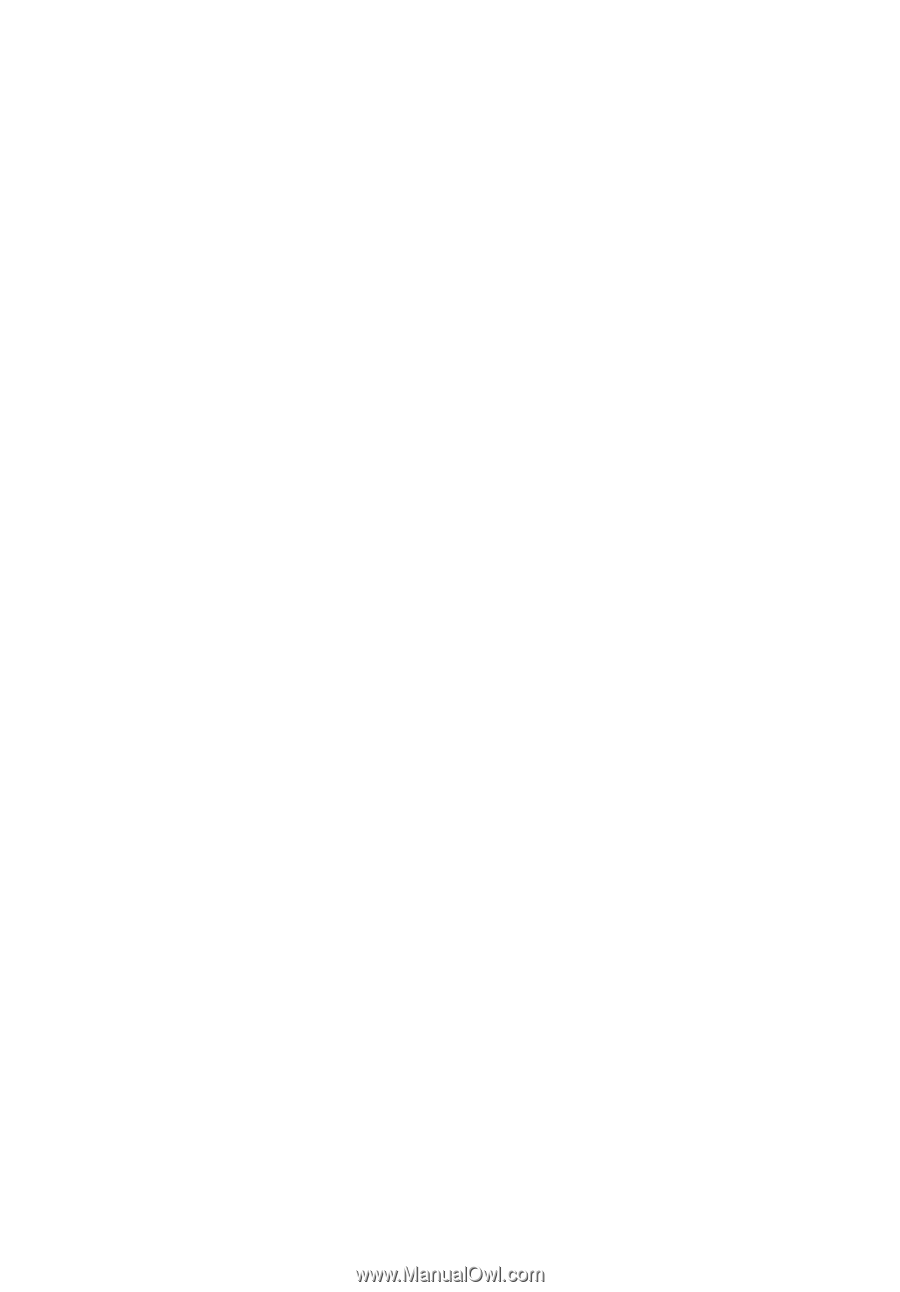
Acer LCD Monitor
User's Guide