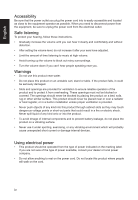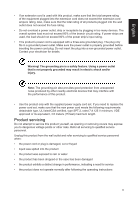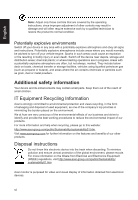Acer KG241Q User Manual KG241Q P
Acer KG241Q Manual
 |
View all Acer KG241Q manuals
Add to My Manuals
Save this manual to your list of manuals |
Acer KG241Q manual content summary:
- Acer KG241Q | User Manual KG241Q P - Page 1
Acer LCD Monitor User Guide - Acer KG241Q | User Manual KG241Q P - Page 2
. Acer Incorporated. All Rights Reserved. Acer LCD Monitor User Guide Original Issue: 06/2018 Changes may be made periodically to the information in this publication without obligation to notify any person of such revisions or changes. Such changes will be incorporated in new editions of this manual - Acer KG241Q | User Manual KG241Q P - Page 3
carefully. Keep this document for future reference. Follow all warnings and instructions marked on the product. Special notes on LCD monitors The following are normal with the LCD monitor and do not indicate a problem. • Due to the nature of the fluorescent light, the screen may flicker during - Acer KG241Q | User Manual KG241Q P - Page 4
power cord from the electrical outlet. Safe listening To protect your hearing, follow these instructions. • Gradually increase the volume until you can hear it clearly and comfortably and without distortion. • After setting the volume level, do not increase it after your ears have adjusted. • Limit - Acer KG241Q | User Manual KG241Q P - Page 5
power cord set, make sure that the new power cord meets the following requirements: detachable type, UL listed/CSA certified, type SPT-2, rated 7 A 125 V minimum, VDE approved or its equivalent, 4.6 meters (15 feet) maximum length. Product servicing Do not attempt to service this product yourself - Acer KG241Q | User Manual KG241Q P - Page 6
and help when recycling, please go to this website: http://www.acer-group.com/public/Sustainability/sustainability01.htm Visit www.acer-group.com for further information on the features and benefits of our other products. Disposal instructions Do not throw this electronic device into the trash when - Acer KG241Q | User Manual KG241Q P - Page 7
English LCD pixel statement The LCD unit is produced with high-precision manufacturing techniques. Nevertheless, some pixels may occasionally misfire or appear as black or red dots. This has no effect on the recorded image and does not constitute a malfunction. This product has been shipped enabled - Acer KG241Q | User Manual KG241Q P - Page 8
English Taking care of your vision Long viewing hours, wearing incorrect glasses or contact lenses, glare, excessive room lighting, poorly focused screens, very small typefaces and low-contrast displays could stress your eyes. The following sections provide suggestions on how to reduce eyestrain. - Acer KG241Q | User Manual KG241Q P - Page 9
Incorporated 8F, 88, Sec. 1, Xintai 5th Rd., Xizhi New Taipei City 221, Taiwan Declaration of Conformity We, Acer Incorporated 8F, 88, Sec. 1, Xintai 5th Rd., Xizhi, New Taipei City 221, Taiwan And, Acer Italy s.r.l. Via Lepetit, 40, 20020 Lainate (MI) Italy Tel: +39-02-939-921 ,Fax: +39-02 9399 - Acer KG241Q | User Manual KG241Q P - Page 10
America Corporation 333 West San Carlos St., San Jose Suite 1500 CA 95110, U. S. A. Tel : 254-298-4000 Fax : 254-298-4147 www.acer.com Federal Communications Commission Declaration of Conformity This device complies with Part 15 of the FCC Rules. Operation is subject to the following two conditions - Acer KG241Q | User Manual KG241Q P - Page 11
iv Product servicing v Potentially explosive environments vi Additional safety information vi IT Equipment Recycling Information vi Disposal instructions vi 8 External controls 8 Using the Shortcut Menu 9 The Function page 10 Troubleshooting 14 HDMI/DP Mode (Optional) 14 xi - Acer KG241Q | User Manual KG241Q P - Page 12
unpack the box, and save the packing materials in case you need to ship or transport the monitor in the future. LCD monitor Quick start guide Audio Cable (Optional) DP Cable (Optional) LCD Monitor KG1 series-KG241Q USER - Acer KG241Q | User Manual KG241Q P - Page 13
English • Attaching the Base Note: Remove the monitor and monitor base from its packaging. Carefully place the monitor face-down on a stable surface -- use a cloth to avoid scratching the screen. • Screen position adjustment To optimize the viewing position, you can adjust the monitor tilt by using - Acer KG241Q | User Manual KG241Q P - Page 14
, type SVT wire and plug rated 10 A/125 V. • For units using 220/240 V AC: Use a cord set consisting of H05VV-F cord and plug rated 10 A/250 V. The cord set should have the appropriate safety approvals for the country in which the equipment will be installed. Power saving The monitor will be driven - Acer KG241Q | User Manual KG241Q P - Page 15
is a communication protocol through which the monitor automatically informs the host system about its capabilities; for example, supported resolutions and corresponding timing. The monitor supports the DDC2B standard. 19-pin color display signal cable PIN No. Description 1 TMDS Data2+ 3 TMDS Data25 - Acer KG241Q | User Manual KG241Q P - Page 16
English 20-pin color display signal cable PIN No. Description 1 ML_Lane 0+ 3 ML_Lane 05 GND 7 ML_Lane 2+ 9 ML_Lane 211 GND 13 KONFIG1 15 AUX CH+ 17 AUX CH19 Return PIN No. Description 2 GND 4 ML_Lane 1+ 6 ML_Lane 18 GND 10 ML_Lane 3+ 12 ML_Lane 314 CONFIG2 16 GND 18 Hot Plug 20 DP_PWR 5 - Acer KG241Q | User Manual KG241Q P - Page 17
1024x768 1024x768 1152x864 1280x1024 1280x720 1280x800 1440x900 1680x1050 1920x1080 1920x1080 60Hz 66.662Hz 70Hz 56Hz 60Hz 60Hz 70Hz 75Hz 60Hz 60Hz 60Hz 60Hz 60Hz 60Hz 144Hz 6 - Acer KG241Q | User Manual KG241Q P - Page 18
then to a properly grounded AC outlet. 2 2 Note: Audio output is only for audio output model. Please check user manual for more instruction. FreeSync: It can allow a FreeSync supported graphics source to dynamically adjust display refresh rate based on typical content frame rates for power efficient - Acer KG241Q | User Manual KG241Q P - Page 19
English User Controls External controls 1&2 Power button 3 Function key / 4 Function key Input / / 5 Function key / Turns the monitor on/off.Blue indicates power on. Amber indicates standby/ power saving mode. a. Press to view Main page.Press again to enter next function in the Function Menu. b. - Acer KG241Q | User Manual KG241Q P - Page 20
Menu Note: The following content is for general reference only. Actual product specifications may vary. The OSD (onscreen display) can be used to adjust the settings of your LCD monitor. Press the MENU key to open the OSD. You can use the OSD to adjust the picture quality, OSD position and - Acer KG241Q | User Manual KG241Q P - Page 21
level. to go back one Input Input DP Auto Source On The Function page Open the Function page to adjust the Picture, Color, OSD and Setting functions, settings which you want using the arrows. You can also view your monitor's system information from this page. When you are done, use to go - Acer KG241Q | User Manual KG241Q P - Page 22
10. Enhances shadows by increasing the brightness without changing lighter shades Note: If the image is very bright or has few shadow areas, adjusting this setting may not result in any noticeable changes to the image. 8. Blue Light: Filters out blue light to protect your eyes by adjusting how much - Acer KG241Q | User Manual KG241Q P - Page 23
wish to change. 3. Use the ◄/► keys to adjust any sliding scales. 4. Language: Set the OSD menu language. 5. OSD timeout: Adjust the delay before turning off the OSD menu. 6. Refresh rate num: Display the panel's current refresh rate on the screen. 7. Transparency: Select the transparency when using - Acer KG241Q | User Manual KG241Q P - Page 24
. 5. Input: Select the source from HDMI or DP. 6. Auto Source: Default is "on", support auto source. 7. DP Format :Default is DP1.2, can selection DP support DP1.1 or DP1.2 format. 8. PIP/PBP settings. 9. HDMI Black level setting. 10. Wide mode: You can select which screen aspect you are using. The - Acer KG241Q | User Manual KG241Q P - Page 25
input. 3. Reset all settings: Reset the custom color settings to factory defaults. Troubleshooting Before sending your LCD monitor for servicing, please check the troubleshooting list below to see if you can self-diagnose the problem. HDMI/DP Mode (Optional) Problem LED status Remedy No
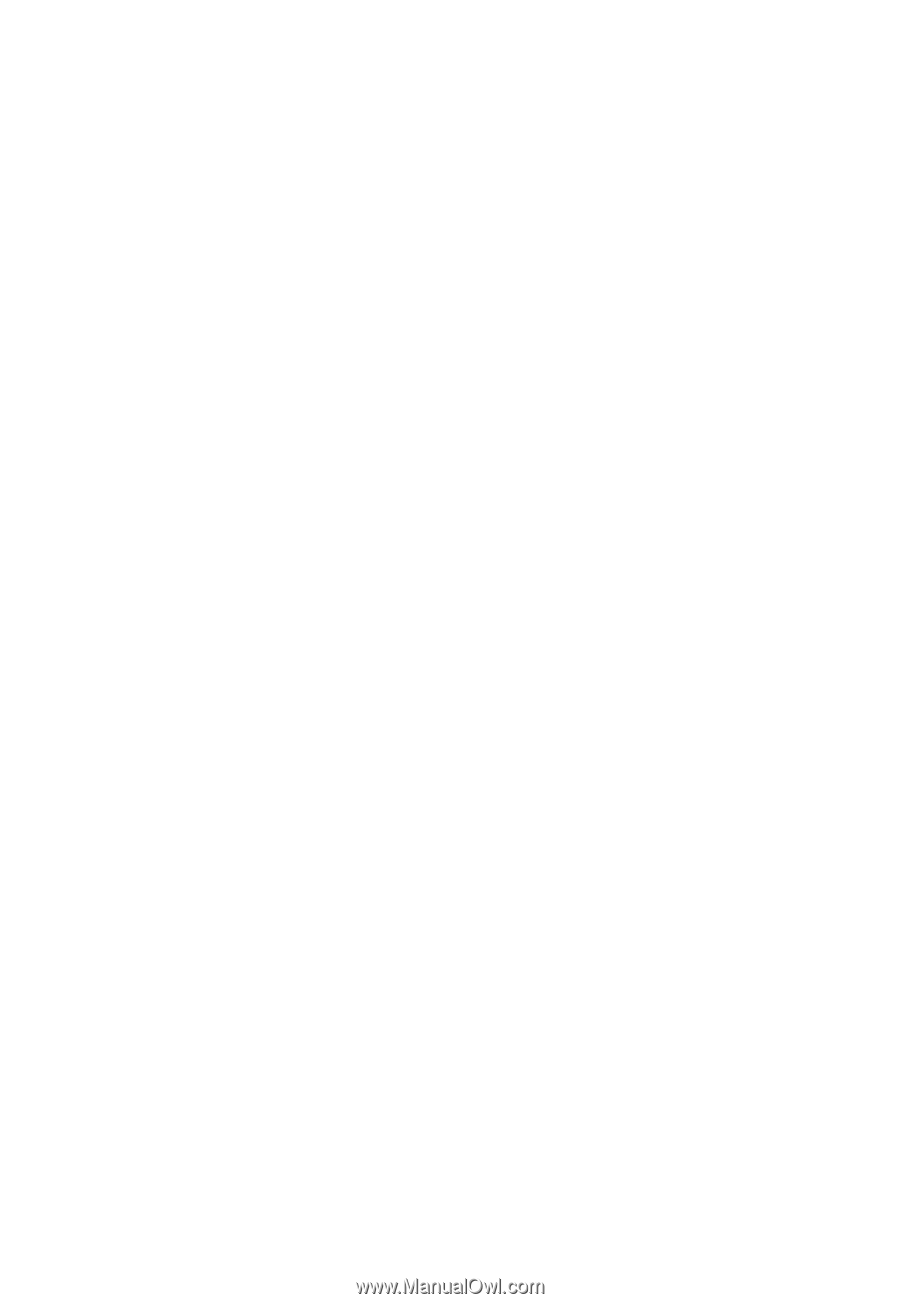
Acer LCD Monitor
User Guide