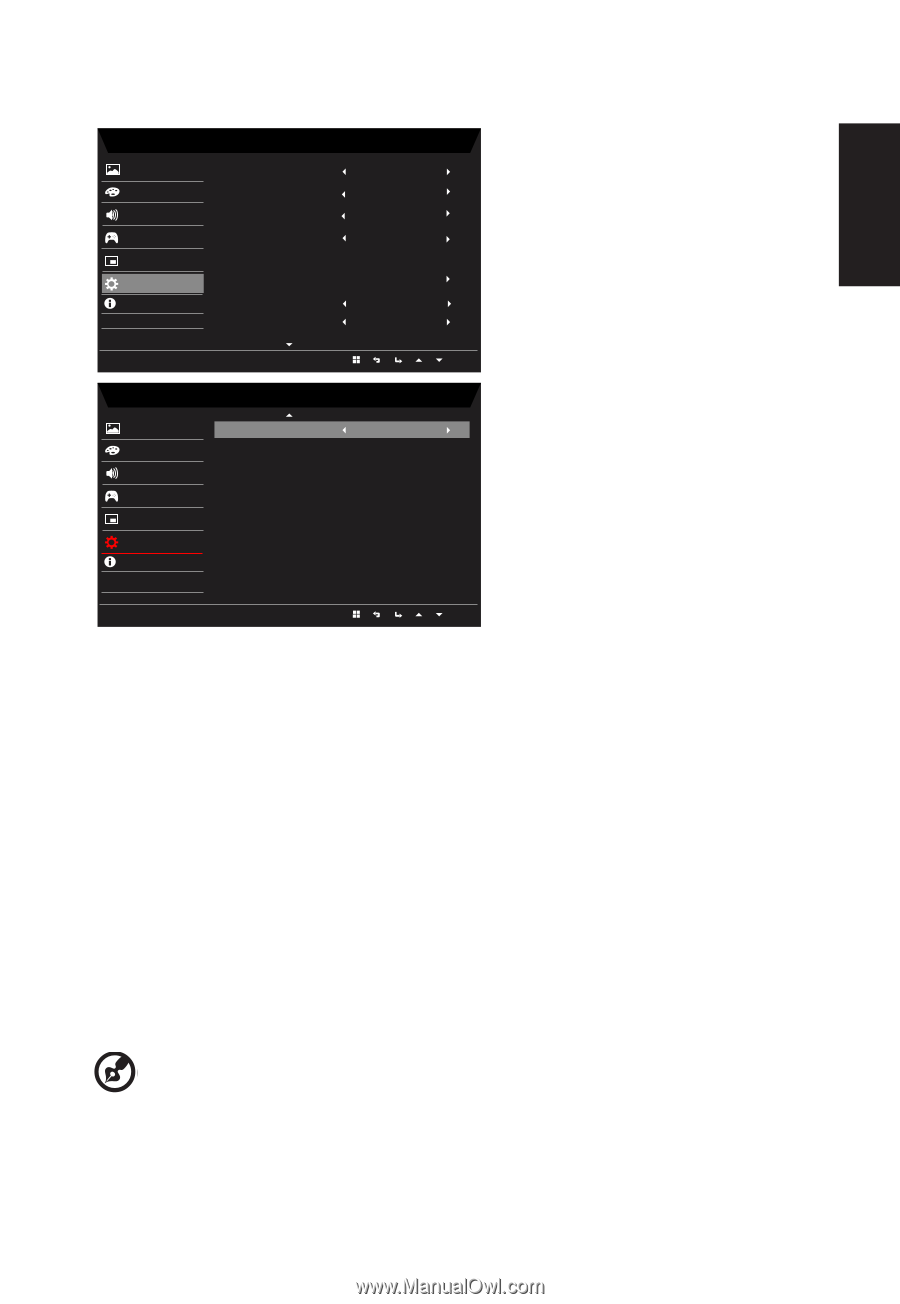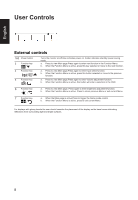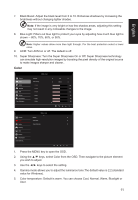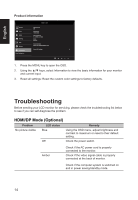Acer KG241Q User Manual KG241Q P - Page 24
System Setting, DP Format :Default is DP1.2, can selection DP support DP1.1 or DP1.2 format.
 |
View all Acer KG241Q manuals
Add to My Manuals
Save this manual to your list of manuals |
Page 24 highlights
English System Setting Picture Color Audio Gaming OSD System Information Save Setting to... Mode - User Input Auto Source DP Format Wide Mode PIP/PBP Hot Key Assignment DDC/CI HDMI Black Level DVI_D On DP 1.2 Full On Normal Mode - User Picture Quick Start Mode Off Color Audio Gaming OSD System Information Save Setting to... 1. The Setting menu can be used to select the input and other important settings. 2. Press the MENU key to open the OSD. 3. Using the ▲/▼ keys, select Setting from the OSD. Then navigate to the setting you wish to adjust. 4. Use the ◄/► keys to select the setting. 5. Input: Select the source from HDMI or DP. 6. Auto Source: Default is "on", support auto source. 7. DP Format :Default is DP1.2, can selection DP support DP1.1 or DP1.2 format. 8. PIP/PBP settings. 9. HDMI Black level setting. 10. Wide mode: You can select which screen aspect you are using. The options are Aspect and Full. 11. DDC/CI: Allows the monitor settings to be set through the software on the PC Note: DDC/CI, short for Display Data Channel/Command Interface, which allows monitor controls to be sent via software. 12. Quick start mode setting. 13