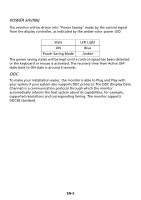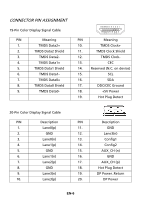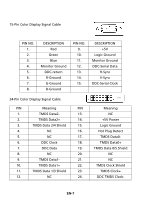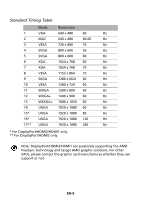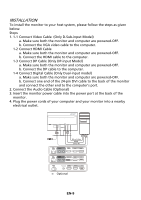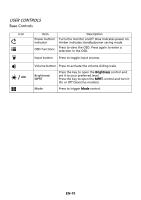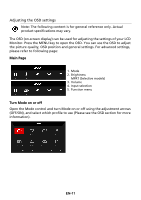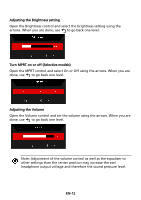Acer KG251QI User Manual - Page 20
User Controls
 |
View all Acer KG251QI manuals
Add to My Manuals
Save this manual to your list of manuals |
Page 20 highlights
USER CONTROLS Base Controls Icon Item Description Power button/ Turns the monitor on/off. Blue indicates power on. indicator Amber indicates standby/power saving mode. OSD functions Press to view the OSD. Press again to enter a selection in the OSD. Input button Press to toggle input sources. Volume button Press to activate the volume sliding scale. Press the key to open the Brightness control and / Brightness/ MPRT set it to your preferred level. Press the key to open the MPRT control and turn it On or Off (Selective models). Mode Press to trigger Mode control. EN-10

EN-10
USER CONTROLS
Base Controls
Icon
Item
Description
Power button/
indicator
Turns the monitor on/off. Blue indicates power on.
Amber indicates standby/power saving mode.
OSD functions
Press to view the OSD. Press again to enter a
selection in the OSD.
Input button
Press to toggle input sources.
Volume button
Press to activate the volume sliding scale.
/
Brightness/
MPRT
Press the key to open the
Brightness
control and
set it to your preferred level.
Press the key to open the
MPRT
control and turn it
On or Off (Selective models).
Mode
Press to trigger
Mode
control.