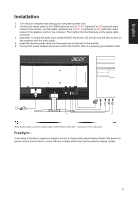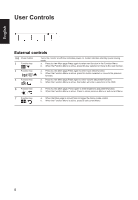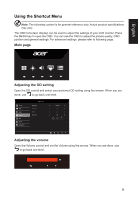Acer KG271 User Manual for KG271 C - Page 23
Audio, Gaming, Press the MENU key to open the OSD., Volume: Adjust the volume, Over Drive: Select Off
 |
View all Acer KG271 manuals
Add to My Manuals
Save this manual to your list of manuals |
Page 23 highlights
English 7. 6-axis Hue: Adjust the red, green, blue, yellow, magenta and cyan hue. Audio Picture Color Audio Gaming OSD System Information Mode - Standard Volume 70 X 1. Press the MENU key to open the OSD. 2. Toggle the joystick to the up or down to select Audio from the OSD.Then toggle to the right to navigate to the element you wish to adjust and press the joystick to enter it. 3. Toggle to the left or right to adjust the sliding scales. 4. Volume: Adjust the volume Gaming Picture Color Audio Gaming OSD System Information Mode - User Over Drive Free-Sync MPRT Aim point Normal On Off Off 1. Press the MENU key to open the OSD. 2. Toggle the joystick to the up or down to select Gaming from the OSD.Then toggle to the right to navigate to the element you wish to adjust and press the joystick to enter it. 3. Toggle to the left or right to adjust the sliding scales. 4. Over Drive: Select Off, Normal, or Extreme. 5. FreeSync: To control support FreeSync or not, default is On 12