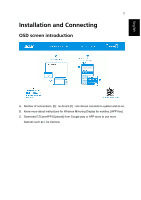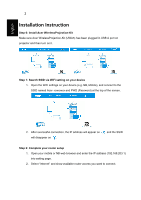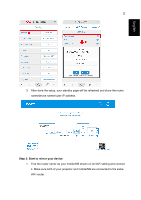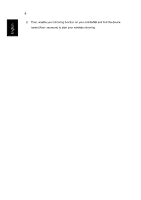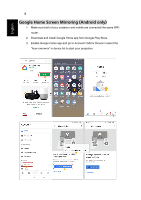Acer L811 User Manual Media - Page 2
Installation Instruction - projector
 |
View all Acer L811 manuals
Add to My Manuals
Save this manual to your list of manuals |
Page 2 highlights
English 2 Installation Instruction Step 0: Install Acer WirelessProjection-Kit Make sure Acer WirelessProjection-Kit (UWA5) has been plugged in USB A port on projector and then turn on it. Step 1: Search SSID via WiFi setting on your device 1. Open the WiFi settings on your device (e.g. NB, Mobile), and connect to the SSID named Acer- xxxxxxxx and PWD (Password) at the top of the screen. 2. After successful connection, the IP address will appear on will disappear on . and the SSID Step 2: Complete your router setup 1. Open your mobile or NB web browser and enter the IP address (192.168.203.1) into setting page. 2. Select "Internet" and show available router access you want to connect.

2
English
Installation Instruction
Step 0: Install Acer WirelessProjection-Kit
Make sure Acer WirelessProjection-Kit (UWA5) has been plugged in USB A port on
projector and then turn on it.
Step 1: Search SSID via WiFi setting on your device
1.
Open the WiFi settings on your device (e.g. NB, Mobile), and connect to the
SSID named Acer- xxxxxxxx and PWD (Password) at the top of the screen.
2.
After successful connection, the IP address will appear on
and the SSID
will disappear on
.
Step 2: Complete your router setup
1.
Open your mobile or NB web browser and enter the IP address (192.168.203.1)
into setting page.
2.
Select “Internet” and show available router access you want to connect.