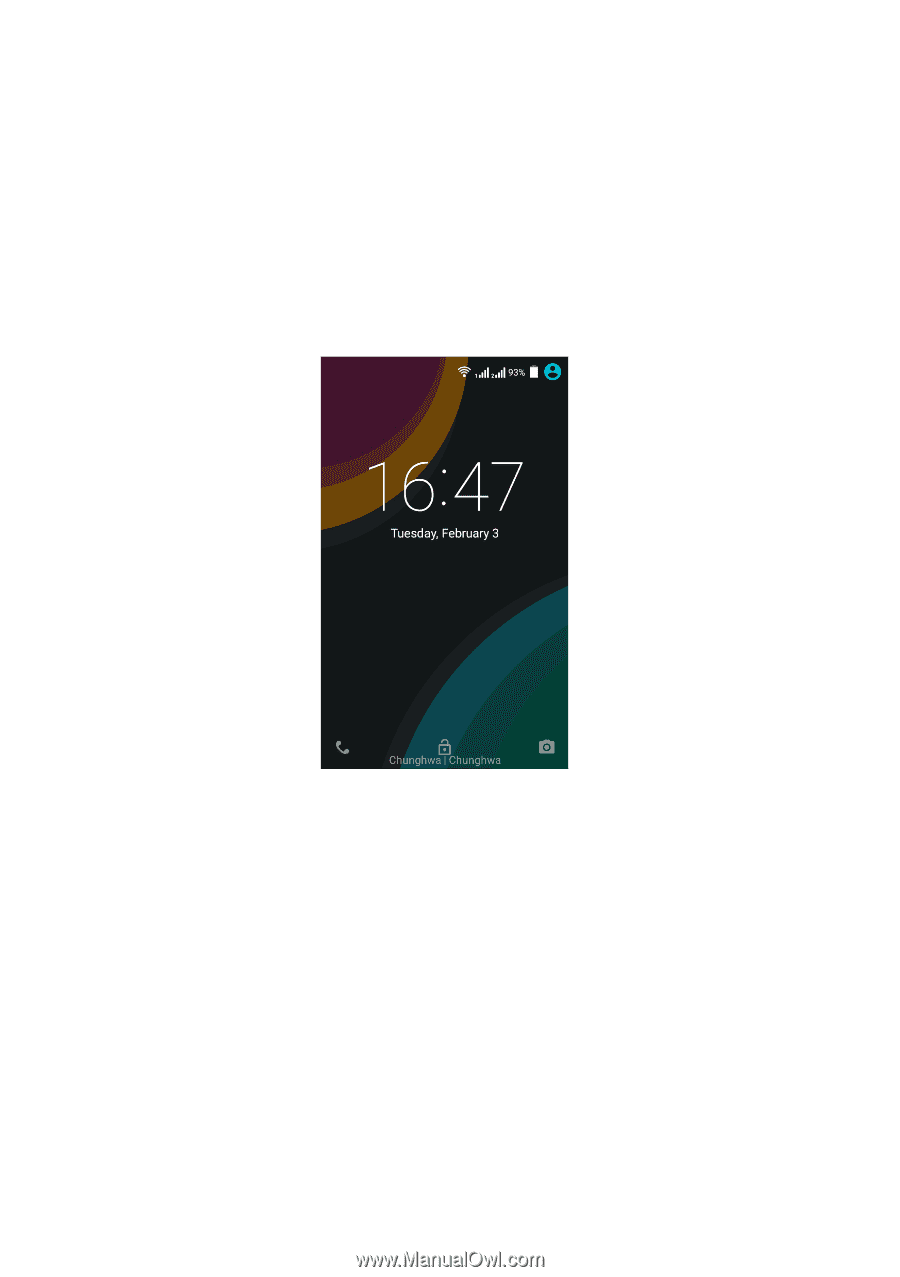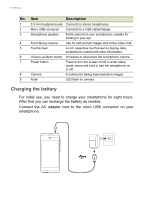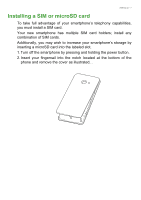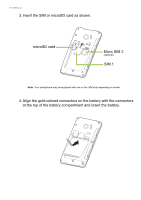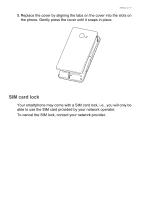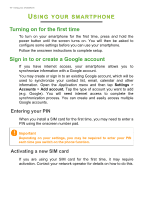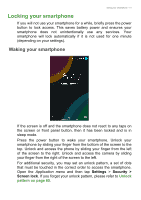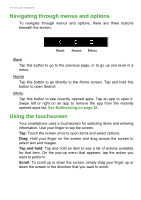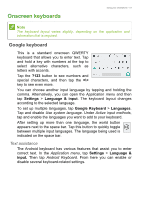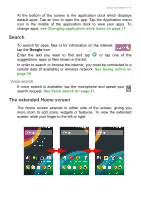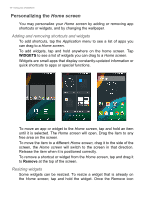Acer Liquid Z220 User Manual - Page 11
Locking your smartphone
 |
View all Acer Liquid Z220 manuals
Add to My Manuals
Save this manual to your list of manuals |
Page 11 highlights
Using your smartphone - 11 Locking your smartphone If you will not use your smartphone for a while, briefly press the power button to lock access. This saves battery power and ensures your smartphone does not unintentionally use any services. Your smartphone will lock automatically if it is not used for one minute (depending on your settings). Waking your smartphone If the screen is off and the smartphone does not react to any taps on the screen or front panel button, then it has been locked and is in sleep mode. Press the power button to wake your smartphone. Unlock your smartphone by sliding your finger from the bottom of the screen to the top. Unlock and access the phone by sliding your finger from the left of the screen to the right. Unlock and access the camera by sliding your finger from the right of the screen to the left. For additional security, you may set an unlock pattern, a set of dots that must be touched in the correct order to access the smartphone. Open the Application menu and then tap Settings > Security > Screen lock. If you forget your unlock pattern, please refer to Unlock pattern on page 65.