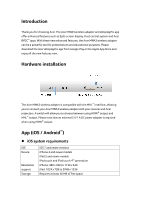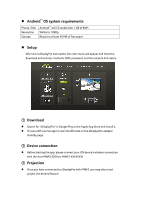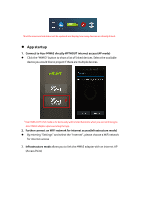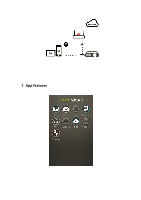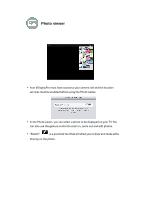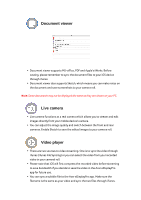Acer MWA3 User Manual - Page 7
Document viewer, Live camera, Video player - support
 |
View all Acer MWA3 manuals
Add to My Manuals
Save this manual to your list of manuals |
Page 7 highlights
Document viewer Document viewer supports MS-office, PDF and Apple's iWorks. Before casting, please remember to sync the document files to your iOS device through iTunes. Document viewer also supports Sketch, which means you can make notes on the document and save screenshots to your camera roll. Note: Some documents may not be displayed the same as they are shown on your PC. Live camera Live camera functions as a real camera which allows you to stream and edit images directly from your mobile device's camera. You can adjust the image quality and switch between the front and rear cameras. Enable Sketch to save the edited images to your camera roll. Video player There are two sources to video streaming. One is to sync the video through iTunes (iTunes File Syncing) or you can select the video from your recorded video in your cameral roll. Please note that iOS will first compress the recorded video before streaming to save bandwidth if you decide to save the video in the Acer eDisplayPro app for future use. You can sync a subtitle file to the Acer eDisplayPro app. Make sure the filename is the same as your video and sync the two files through iTunes.