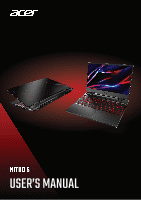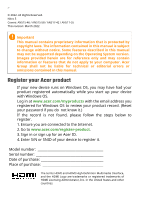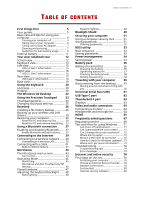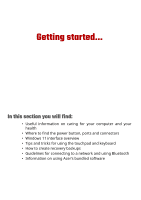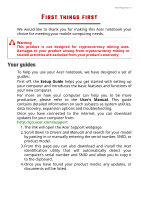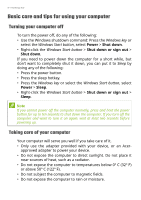Acer Nitro AN515-46 User Manual Windows 11 - Page 3
Contents, - 54
 |
View all Acer Nitro AN515-46 manuals
Add to My Manuals
Save this manual to your list of manuals |
Page 3 highlights
TABLE OF CONTENTS Table of contents - 3 First things first 5 Your guides 5 Basic care and tips for using your computer 6 Turning your computer off 6 Taking care of your computer 6 Taking care of your AC adapter 7 Cleaning and servicing 7 Guidelines for safe battery usage 8 Internal battery 11 Your Acer notebook tour 12 Screen view 12 Keyboard view 13 Left view 15 USB 3.2 Gen 1 information 15 Right view 16 USB 3.2 Gen 2 information 16 Rear view 17 USB Type-C information 18 Base view 19 Using the keyboard 20 Lock keys 20 Hotkeys 20 The Windows OS Desktop 22 Using the Precision Touchpad 23 Touchpad gestures 23 Changing touchpad settings 25 Recovery 26 Creating a file history backup 26 Backing up your wireless and LAN drivers 29 Restoring your computer 29 Reset this PC and keep my files 29 Reset this PC and remove everything ... 33 Using a Bluetooth connection 37 Enabling and disabling Bluetooth........ 37 Enable Bluetooth and add a device ....... 37 Connecting to the Internet 39 Connecting to a wireless network ....... 39 Connecting to a wireless LAN 39 Connecting with a cable 41 Built-in network feature 41 NitroSense 43 The NitroSense main screen 43 Fan Control 44 Operating Mode 45 Monitoring 45 NitroSense and Acer TrueHarmonyTM settings 46 Planet9 website 47 Adjusting the keyboard backlight........ 48 Static lighting 48 Dynamic lighting 48 Bluelight Shield 49 Securing your computer 51 Using a computer security lock 51 Using passwords 51 Entering passwords 52 BIOS utility 53 Boot sequence 53 Setting passwords 53 Power management 54 Saving power 54 Battery pack 56 Battery characteristics 56 Charging the battery 56 Optimizing battery life 57 Checking the battery level 58 Battery-low warning 58 Traveling with your computer 59 Disconnecting from the desktop......... 59 Moving around and what to bring with you 59 Universal Serial Bus (USB) 61 USB Type-C port 62 Thunderbolt 4 port 63 Displays 63 Video and audio connectors 64 Connecting a monitor 64 Headphones and microphone 64 HDMI 65 Frequently asked questions 67 Requesting service 69 Tips and hints for using Windows....... 71 Can I turn off notifications 71 Can I personalize the Lock screen? ........ 71 Can I change the screen resolution?...... 72 Where are my apps 72 What is a Microsoft ID (account 72 How do I check for Windows updates?.. 73 Where can I get more information? ....... 73 Troubleshooting 74 Troubleshooting tips 74 Error messages 74 Internet and online security 76 First steps on the net 76 Protecting your computer 76 Choose an Internet Service Provider ..... 76 Network connections 78 Surf the Net 80 Internet security software 80