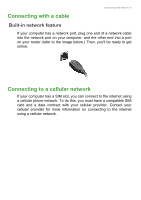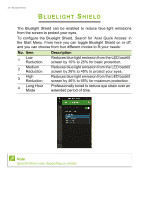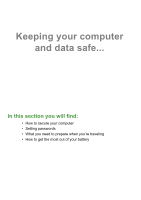Acer Nitro AN515-51 User Manual - Page 28
All settings, Network & internet, In the icon tray in the lower right-hand corner of the screen
 |
View all Acer Nitro AN515-51 manuals
Add to My Manuals
Save this manual to your list of manuals |
Page 28 highlights
28 - Connecting to the Internet To connect to a wireless network, please follow the steps below. 1. Ensure you have a wireless router/access point and current internet connection through the ISP of your choice. Make a note of the wireless network's name and password (if necessary). If you are trying to connect to a public network (such as at a coffeeshop), make sure you have the wireless network's name. Note Please refer to your ISP or router documentation for details on connecting to the internet. 2. In the icon tray in the lower right-hand corner of the screen, select the Notifications icon to open the Notifications pane. 3. Select All settings. 4. Select Network & internet.
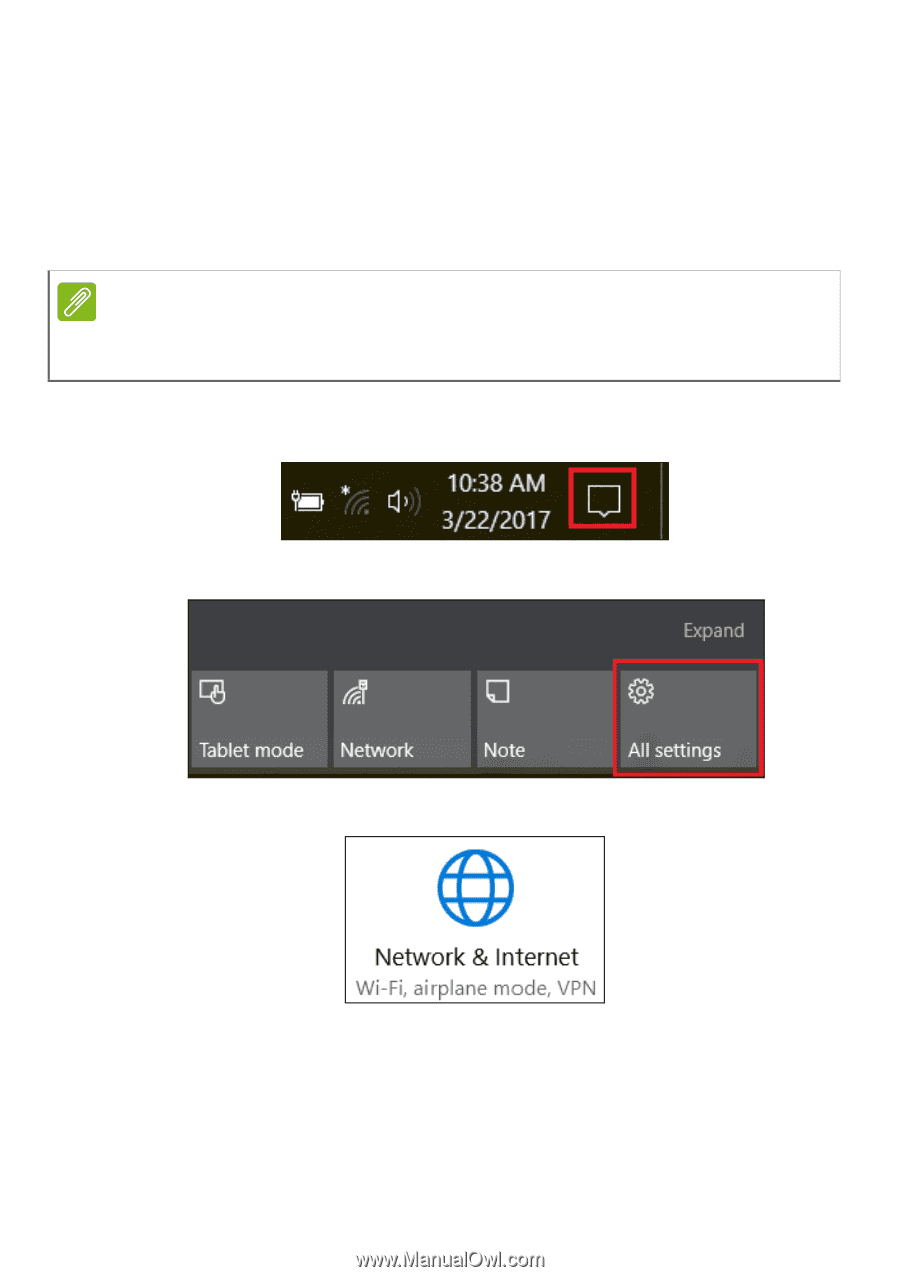
28 - Connecting to the Internet
To connect to a wireless network, please follow the steps below.
1. Ensure you have a wireless router/access point and current internet
connection through the ISP of your choice. Make a note of the
wireless network’s name and password (if necessary). If you are
trying to connect to a public network (such as at a coffeeshop),
make sure you have the wireless network’s name.
2. In the icon tray in the lower right-hand corner of the screen, select
the
Notifications
icon to open the
Notifications
pane.
3. Select
All settings
.
4. Select
Network & internet
.
Note
Please refer to your ISP or router documentation for details on connecting to
the internet.