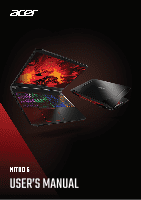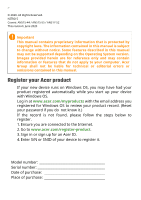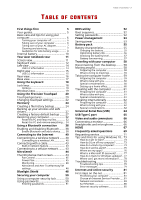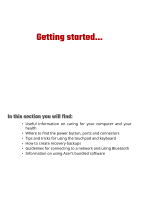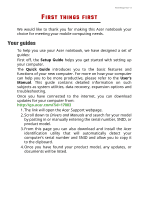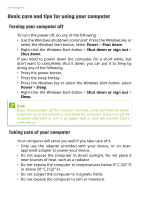Acer Nitro AN515-55 User Manual - Page 3
Contents - driver
 |
View all Acer Nitro AN515-55 manuals
Add to My Manuals
Save this manual to your list of manuals |
Page 3 highlights
TABLE OF CONTENTS Table of contents - 3 First things first 5 Your guides 5 Basic care and tips for using your computer 6 Turning your computer off 6 Taking care of your computer 6 Taking care of your AC adapter 7 Cleaning and servicing 7 Guidelines for safe battery usage 8 Internal battery 10 Your Acer notebook tour 11 Screen view 11 Keyboard view 12 Left view 14 USB 3.2 information 14 Right view 15 USB 3.2 information 15 Rear view 16 Base view 17 Using the keyboard 18 Lock keys 18 Hotkeys 18 Windows keys 19 Using the Precision Touchpad 20 Touchpad gestures 20 Changing touchpad settings 22 Recovery 24 Creating a file history backup 24 Backing up your wireless and LAN drivers 27 Creating a factory default backup ....... 27 Restoring your computer 32 Reset this PC and keep my files 32 Reset this PC and remove everything ... 34 Using a Bluetooth connection 38 Enabling and disabling Bluetooth........ 38 Enable Bluetooth and add a device ....... 38 Connecting to the Internet 40 Connecting to a wireless network ....... 40 Connecting to a wireless LAN 40 Connecting with a cable 43 Built-in network feature 43 Connecting to a cellular network ......... 43 NitroSense 44 The NitroSense main screen 44 Fan Control 45 Power Plan 45 Monitoring 46 NitroSense and Acer TrueHarmonyTM settings 46 Bluelight Shield 48 Securing your computer 50 Using a computer security lock 50 Using passwords 50 Entering passwords 51 BIOS utility 52 Boot sequence 52 Setting passwords 52 Power management 53 Saving power 53 Battery pack 55 Battery characteristics 55 Charging the battery 55 Optimizing battery life 56 Checking the battery level 57 Battery-low warning 57 Traveling with your computer 58 Disconnecting from the desktop......... 58 Moving around 58 Preparing the computer 58 What to bring to meetings 59 Taking the computer home 59 Preparing the computer 59 What to take with you 60 Special considerations 60 Setting up a home office 60 Traveling with the computer 61 Preparing the computer 61 What to take with you 61 Special considerations 61 Traveling internationally 62 Preparing the computer 62 What to bring with you 62 Special considerations 62 Universal Serial Bus (USB) 64 USB Type-C port 65 Video and audio connectors 66 Connecting a monitor 66 Headphones and microphone 66 HDMI 67 Frequently asked questions 69 Requesting service 71 Tips and hints for using Windows 10.. 73 How do I get to Start 73 How do I turn off my computer 73 How do I unlock my computer 73 How do I set the alarm 75 Where are my apps 76 What is a Microsoft ID (account 77 How do I check for Windows updates? .. 77 Where can I get more information? ....... 78 Troubleshooting 79 Troubleshooting tips 79 Error messages 79 Internet and online security 81 First steps on the net 81 Protecting your computer 81 Choose an Internet Service Provider ..... 81 Network connections 83 Surf the Net 85 Internet security software 85