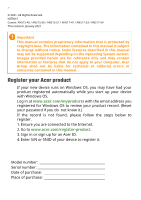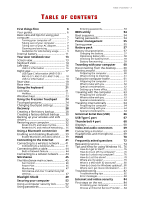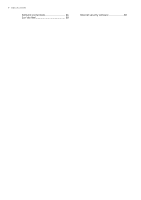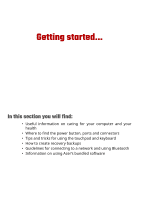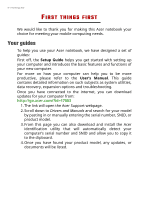Acer Nitro AN517-41 User Manual - Page 3
Contents - 52
 |
View all Acer Nitro AN517-41 manuals
Add to My Manuals
Save this manual to your list of manuals |
Page 3 highlights
TABLE OF CONTENTS Table of contents - 3 First things first 6 Your guides 6 Basic care and tips for using your computer 7 Turning your computer off 7 Taking care of your computer 7 Taking care of your AC adapter 8 Cleaning and servicing 8 Guidelines for safe battery usage 9 Internal battery 11 Your Acer notebook tour 13 Screen view 13 Keyboard view 14 Left view 16 USB 3.2 information 16 Right view 17 USB Type-C information (AN515-56 / AN515-57 / AN517-53 / AN517-54)......... 18 USB 3.2 information 18 Rear view 19 Base view 20 Using the keyboard 21 Lock keys 21 Hotkeys 21 Windows keys 23 Using the Precision Touchpad 24 Touchpad gestures 24 Changing touchpad settings 26 Recovery 28 Creating a file history backup 28 Creating a factory default backup ....... 30 Backing up your wireless and LAN drivers 32 Restoring your computer 32 Reset this PC and keep my files 32 Reset this PC and remove everything ... 35 Using a Bluetooth connection 39 Enabling and disabling Bluetooth........ 39 Enable Bluetooth and add a device ....... 39 Connecting to the Internet 41 Connecting to a wireless network ....... 41 Connecting to a wireless LAN 41 Connecting with a cable 44 Built-in network feature 44 Connecting to a cellular network ......... 44 NitroSense 45 The NitroSense main screen 45 Fan Control 46 Power Plan 46 Monitoring 47 NitroSense and Acer TrueHarmonyTM settings 47 Bluelight Shield 49 Securing your computer 52 Using a computer security lock 52 Using passwords 52 Entering passwords 53 BIOS utility 54 Boot sequence 54 Setting passwords 54 Power management 55 Saving power 55 Battery pack 57 Battery characteristics 57 Charging the battery 57 Optimizing battery life 58 Checking the battery level 59 Battery-low warning 59 Traveling with your computer 60 Disconnecting from the desktop......... 60 Moving around 60 Preparing the computer 60 What to bring to meetings 61 Taking the computer home 61 Preparing the computer 61 What to take with you 62 Special considerations 62 Setting up a home office 62 Traveling with the computer 63 Preparing the computer 63 What to take with you 63 Special considerations 63 Traveling internationally 64 Preparing the computer 64 What to bring with you 64 Special considerations 64 Universal Serial Bus (USB) 66 USB Type-C port 67 Thunderbolt 4 port 68 Displays 68 Video and audio connectors 69 Connecting a monitor 69 Headphones and microphone 69 HDMI 70 Frequently asked questions 72 Requesting service 74 Tips and hints for using Windows 10.. 76 How do I get to Start 76 How do I turn off my computer 76 How do I unlock my computer 76 How do I set the alarm 78 Where are my apps 79 What is a Microsoft ID (account 80 How do I check for Windows updates? .. 80 Where can I get more information? ....... 81 Troubleshooting 82 Troubleshooting tips 82 Error messages 82 Internet and online security 84 First steps on the net 84 Protecting your computer 84 Choose an Internet Service Provider ..... 84