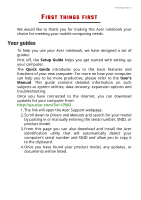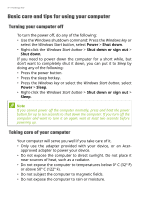Acer Nitro AN517-51 User Manual - Page 10
Left view, Launches NitroSense application.
 |
View all Acer Nitro AN517-51 manuals
Add to My Manuals
Save this manual to your list of manuals |
Page 10 highlights
10 - Your Acer notebook tour # Icon Item 2 Touchpad Description Touch-sensitive pointing device. The touchpad and selection buttons form a single surface. Press down firmly on the touchpad surface to perform a left click. Press down firmly on the lower right corner to perform a right click. 3 NitroSense key Launches NitroSense application. 4 Power button Turns the computer on and off. Left view 1 2 3 45 6 # Icon Item Description 1 Kensington lock Connects to a Kensington- slot compatible security lock. Connects to an Ethernet 10/100/ 2 Ethernet (RJ-45) 1000-based network. port Pull the lip down to open the port fully. 3 HDMI port Supports high-definition digital video connections. Connects to USB devices with a 4 USB Type-C port USB Type-C connector. Supports USB 3.1 Type-C, Gen 1 with transfer speeds up to 5 Gbps. 5 USB port Connects to USB devices.