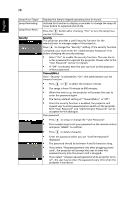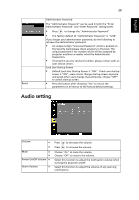Acer P1265 User Manual - Page 37
Image setting
 |
View all Acer P1265 manuals
Add to My Manuals
Save this manual to your list of manuals |
Page 37 highlights
English Tint 25 Adjusts the color balance of red and green. • Press to increase the amount of green in the image. • Press to increase the amount of red in the image. Note: "Saturation" and "Tint" functions are not supported under computer mode or DVI mode. Image setting Keystone Adjust image distortion caused by tilting projection. (±40 degrees) Aspect Ratio Projection Use this function to choose your desired aspect ratio. • Auto: Keep the image with original width-higth ratio and maxi mize the image to fit native horizontal or vertical pixels. • Full: Resize image to fit full screen by width (1280 pixels) and height (800 pixels). • 4:3: The image will be scaled to fit the screen and displayed using a 4:3 ratio. • 16:9: The image will be scaled to fit the width of the screen and the height adjusted to display the image using a 16:9 ratio. • L.Box: Keep original signal aspect ratio and zoom in by 1.333 times. Front-Desktop • The factory default setting. Note: "Full" and "L.Box" functions are supported for P5370W series.