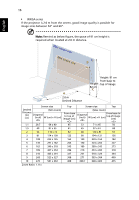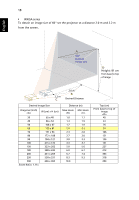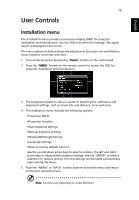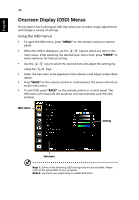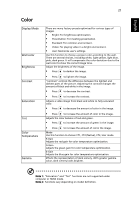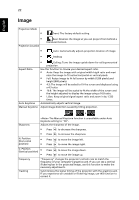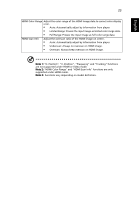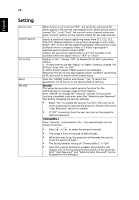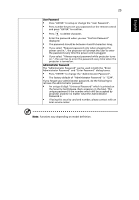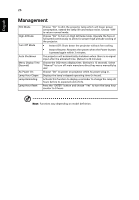Acer P1286 User Manual - Page 31
Color, Display Mode, Wall color, Brightness, Contrast, Saturation, Temperature, Gamma
 |
View all Acer P1286 manuals
Add to My Manuals
Save this manual to your list of manuals |
Page 31 highlights
English Color Display Mode Wall color Brightness Contrast Saturation Tint Color Temperature Gamma 21 There are many factory presets optimized for various types of images. • Bright: For brightness optimization. • Presentation: For meeting presentation. • Standard: For common environment. • Video: For playing video in a bright environment. • User: Memorize user's settings. Use this function to choose a proper color according to the wall. There are several choices, including white, light yellow, light blue, pink, dark green. It will compensate the color deviation due to the wall color to show the correct image tone. Adjust the brightness of the image. • Press to darken the image. • Press to lighten the image. "Contrast" controls the difference between the lightest and darkest parts of the picture. Adjusting the contrast changes the amount of black and white in the image. • Press to decrease the contrast. • Press to increase the contrast. Adjusts a video image from black and white to fully saturated color. • Press to decrease the amount of color in the image. • Press to increase the amount of color in the image. Adjusts the color balance of red and green. • Press to increase the amount of green in the image. • Press to increase the amount of red in the image. Mode Use this function to choose CT1, CT2 (Native), CT3, User mode. R Gain Adjusts the red gain for color temperature optimization. G Gain Adjusts the green gain for color temperature optimization. B Gain Adjusts the blue gain for color temperature optimization. Effects the representation of dark scenery. With greater gamma value, dark scenery looks brighter. Note 1: "Saturation" and "Tint" functions are not supported under computer or HDMI mode. Note 2: Functions vary depending on model definition.