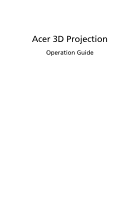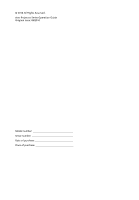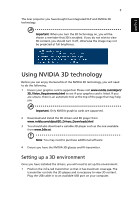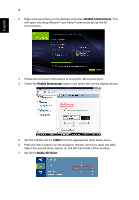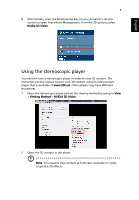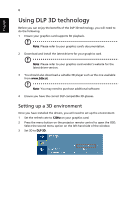Acer P1341W 3D manual - Page 4
English, NVIDIA Control Panel, Enable Stereoscopic, 120Hz, Nvidia 3D Vision
 |
View all Acer P1341W manuals
Add to My Manuals
Save this manual to your list of manuals |
Page 4 highlights
English 4 2 Right-click anywhere on the desktop and select NVIDIA Control Panel. This will open the setup Wizard if you haven't previously set up the 3D environment. 3 Follow the onscreen instructions to set up the 3D environment. 4 Check the Enable Stereoscopic option and select the correct display device. 5 Set the refresh rate to 120Hz from the appropriate drop-down menu. 6 Press the menu button on the projector remote control to open the OSD. Select the second menu option on the left-hand side of the window. 7 Set 3D to Nvidia 3D Vision.

4
English
2
Right-click anywhere on the desktop and select
NVIDIA Control Panel
. This
will open the setup Wizard if you haven’t previously set up the 3D
environment.
3
Follow the onscreen instructions to set up the 3D environment.
4
Check the
Enable Stereoscopic
option and select the correct display device.
5
Set the refresh rate to
120Hz
from the appropriate drop-down menu.
6
Press the menu button on the projector remote control to open the OSD.
Select the second menu option on the left-hand side of the window.
7
Set 3D to
Nvidia 3D Vision
.