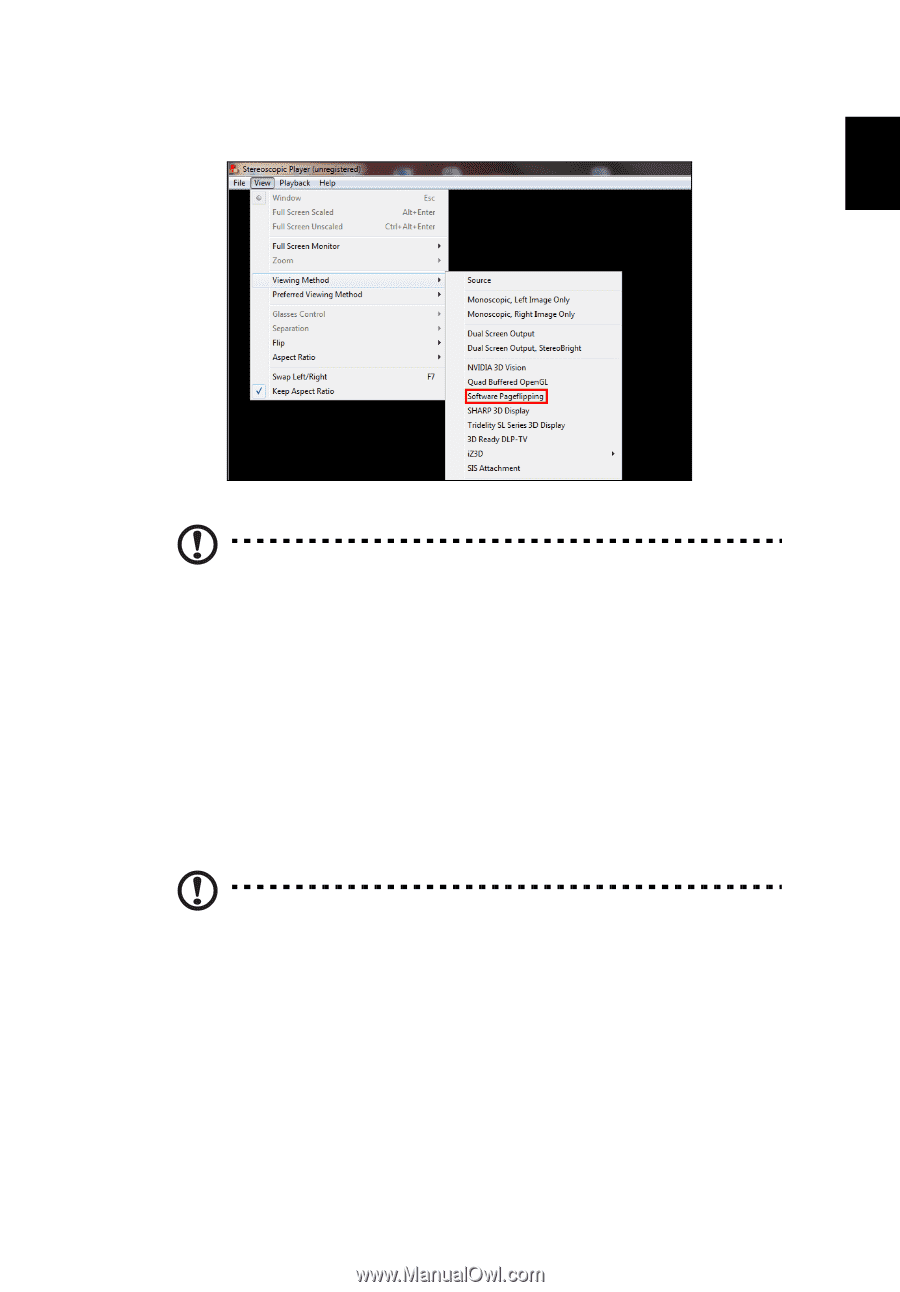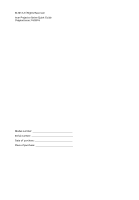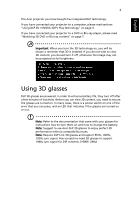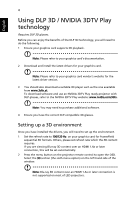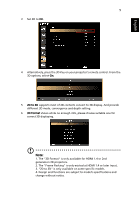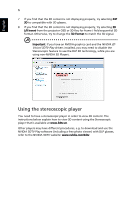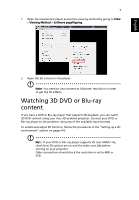Acer P1350W User Manual (3D) - Page 7
Watching 3D DVD or Blu-ray, content
 |
View all Acer P1350W manuals
Add to My Manuals
Save this manual to your list of manuals |
Page 7 highlights
English 7 1 Open the stereoscopic player and set the viewing method by going to View > Viewing Method > Software pageflipping. 2 Open the 3D content in the player. Note: You need to view content at fullscreen resolution in order to get the 3D effects. Watching 3D DVD or Blu-ray content If you have a DVD or Blu-ray player that supports 3D playback, you can watch 3D DVD content using your Acer 3D-enabled projector. Connect your DVD or Blu-ray player to the projector using any of the available input formats. To enable and adjust 3D function, follow the procedures in the "Setting up a 3D environment" section on pages 4-6. Note: If your DVD or Blu-ray player supports 3D over HDMI 1.4a, check that 3D options are on and the video uses 24p before turning on your projector. Older connections should check the resolution is set to 480i or 576i.