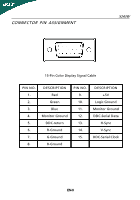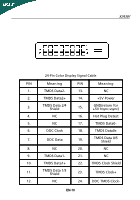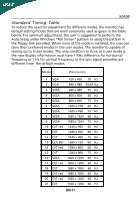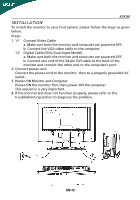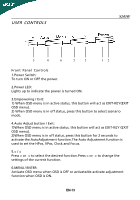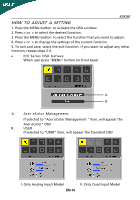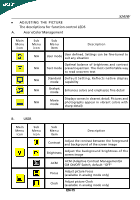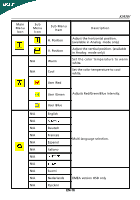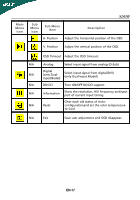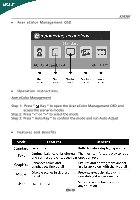Acer P241W X243W User's Guide EN - Page 15
How To Adjust A Setting
 |
View all Acer P241W manuals
Add to My Manuals
Save this manual to your list of manuals |
Page 15 highlights
X243W HOW TO ADJUST A SETTING 1. Press the MENU-button to activate the OSD window. 2. Press < or > to select the desired function. 3. Press the MENU-button to select the function that you want to adjust. 4. Press < or > to change the settings of the current function. 5. To exit and save, select the exit function. If you want to adjust any other function, repeat steps 2-4. · P/X Series OSD behave When user press "MENU" button on front bezel A B A. Acer eColor Management If selected to "Acer eColor Management " item, will appear the Acer eColor" OSD B. USER If selected to "USER" item, will appear the Standard OSD I. Only Analog Input Model II. Only Dual Input Model EN-14
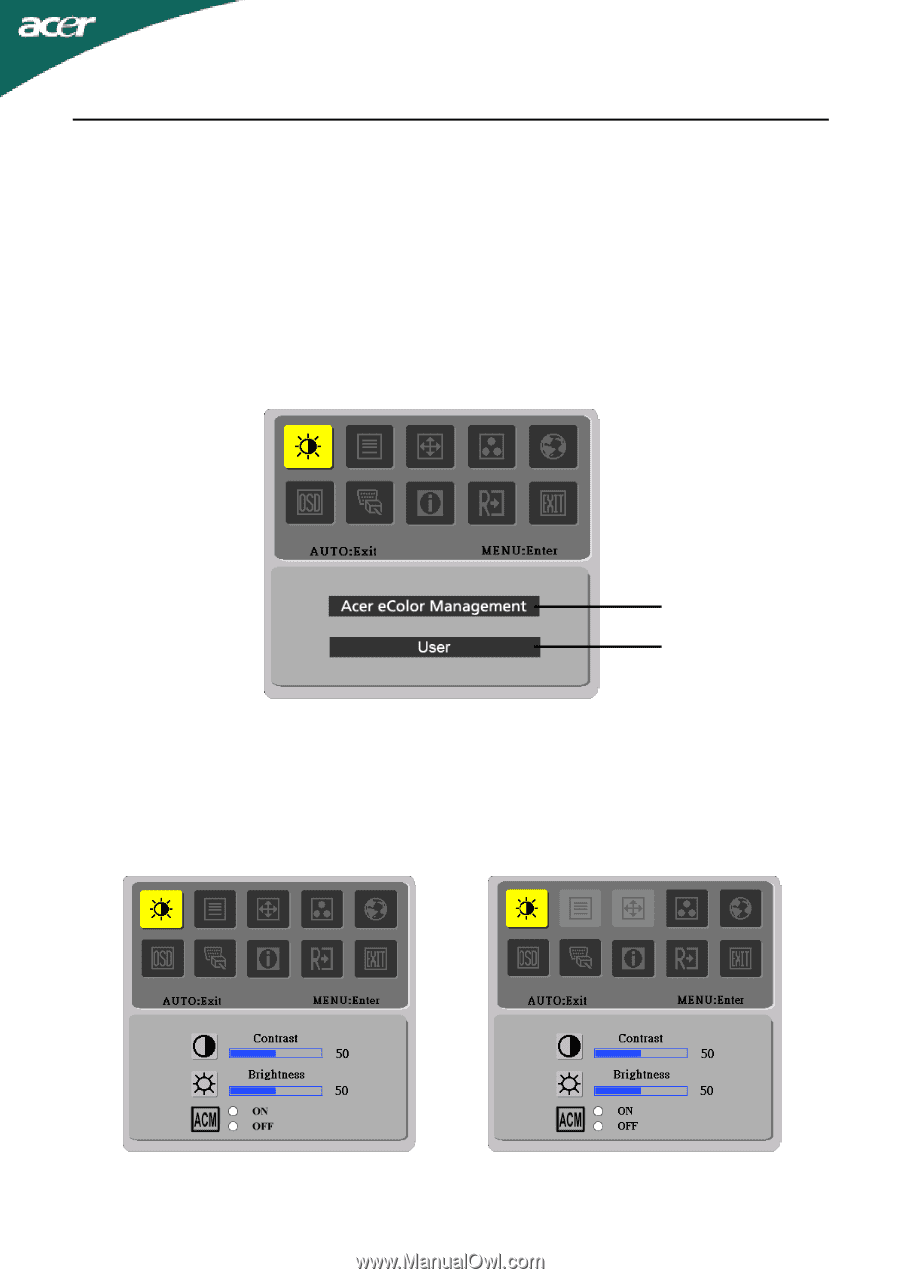
X243W
EN-14
A.
Acer eColor Management
If selected to “Acer eColor Management “ item, will appear the
Acer eColor” OSD
B.
USER
If selected to “USER” item, will appear the Standard OSD
HOW TO ADJUST A SETTING
1. Press the MENU-button
to activate the OSD window.
2. Press < or > to select the desired function.
3. Press the MENU-button to select the function that you want to adjust.
4. Press < or > to change the settings of the current function.
5. To exit and save, select the exit function. If you want to adjust any other
function, repeat steps 2-4.
•
P/X Series OSD behave
When user press “MENU” button on front bezel
II. Only Dual Input Model
I. Only Analog Input Model
A
B