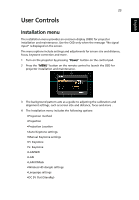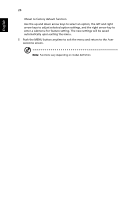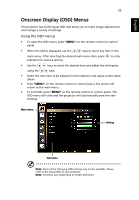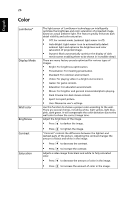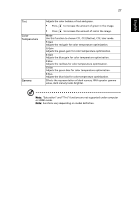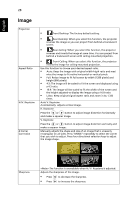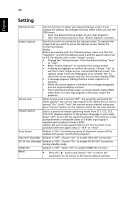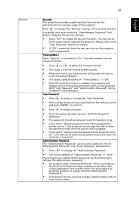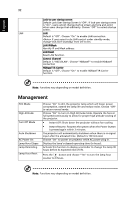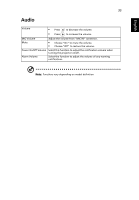Acer P6200 User Manual - Page 38
Image
 |
View all Acer P6200 manuals
Add to My Manuals
Save this manual to your list of manuals |
Page 38 highlights
English 28 Image Projection Aspect Ratio H./V. Keystone 4 Corner Correction • Front-Desktop: The factory default setting. • Rear-Desktop: When you select this function, the projector reverses the image so you can project from behind a translucent screen. • Rear-Ceiling: When you select this function, the projector reverses and inverts the image at same time. You can project from behind a translucent screen with ceiling mounted projection. • Front-Ceiling: When you select this function, the projector inverts the image for ceiling-mounted projection. Use this function to choose your desired aspect ratio. • Auto: Keep the image with original width-higth ratio and maxi mize the image to fit native horizontal or vertical pixels. • Full: Resize image to fit full screen by width (1280 pixels) and height (800 pixels). • 4:3: The image will be scaled to fit the screen and displayed using a 4:3 ratio. • 16:9: The image will be scaled to fit the width of the screen and the height adjusted to display the image using a 16:9 ratio. • L.Box: Keep original signal aspect ratio and zoom in by 1.333 times. Auto V. Keystone Automatically adjusts vertical image. H. Keystone Press the or button to adjust image distortion horizontally and makes a squarer image. V. Keystone Press the or button to adjust image distortion vertically and makes a squarer image. Manually adjusts the shape and size of an image that is unevenly rectangular on all sides. Press "MODE" repeatedly to select the corner that you wish to adjust. Press four directional selection keys to adjust the image shape. Sharpness The function is unavailable when H./ V. Keystone is adjusted. Adjusts the sharpness of the image. • Press to decrease the sharpness. • Press to increase the sharpness.