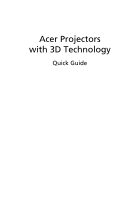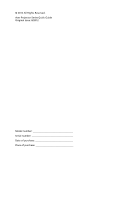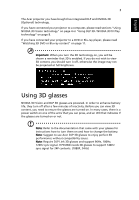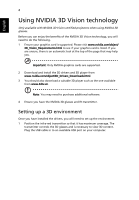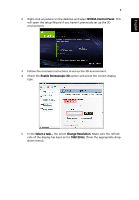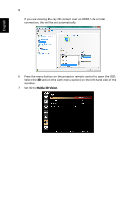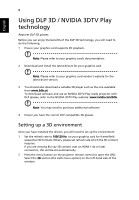Acer P7605 Quick Guide - Page 5
English, NVIDIA Control Panel, Enable Stereoscopic 3D, Change Resolution, 120 Hz
 |
View all Acer P7605 manuals
Add to My Manuals
Save this manual to your list of manuals |
Page 5 highlights
English 5 2 Right-click anywhere on the desktop and select NVIDIA Control Panel. This will open the setup Wizard if you haven't previously set up the 3D environment. 3 Follow the onscreen instructions to set up the 3D environment. 4 Check the Enable Stereoscopic 3D option and select the correct display type. 5 In the Select a task... list, select Change Resolution. Make sure the refresh rate of the display has been set to 100/120 Hz (from the appropriate dropdown menu).

5
English
2
Right-click anywhere on the desktop and select
NVIDIA Control Panel
. This
will open the setup Wizard if you haven’t previously set up the 3D
environment.
3
Follow the onscreen instructions to set up the 3D environment.
4
Check the
Enable Stereoscopic 3D
option and select the correct display
type.
5
In the
Select a task...
list, select
Change Resolution
. Make sure the refresh
rate of the display has been set to
100/120 Hz
(from the appropriate drop-
down menu).