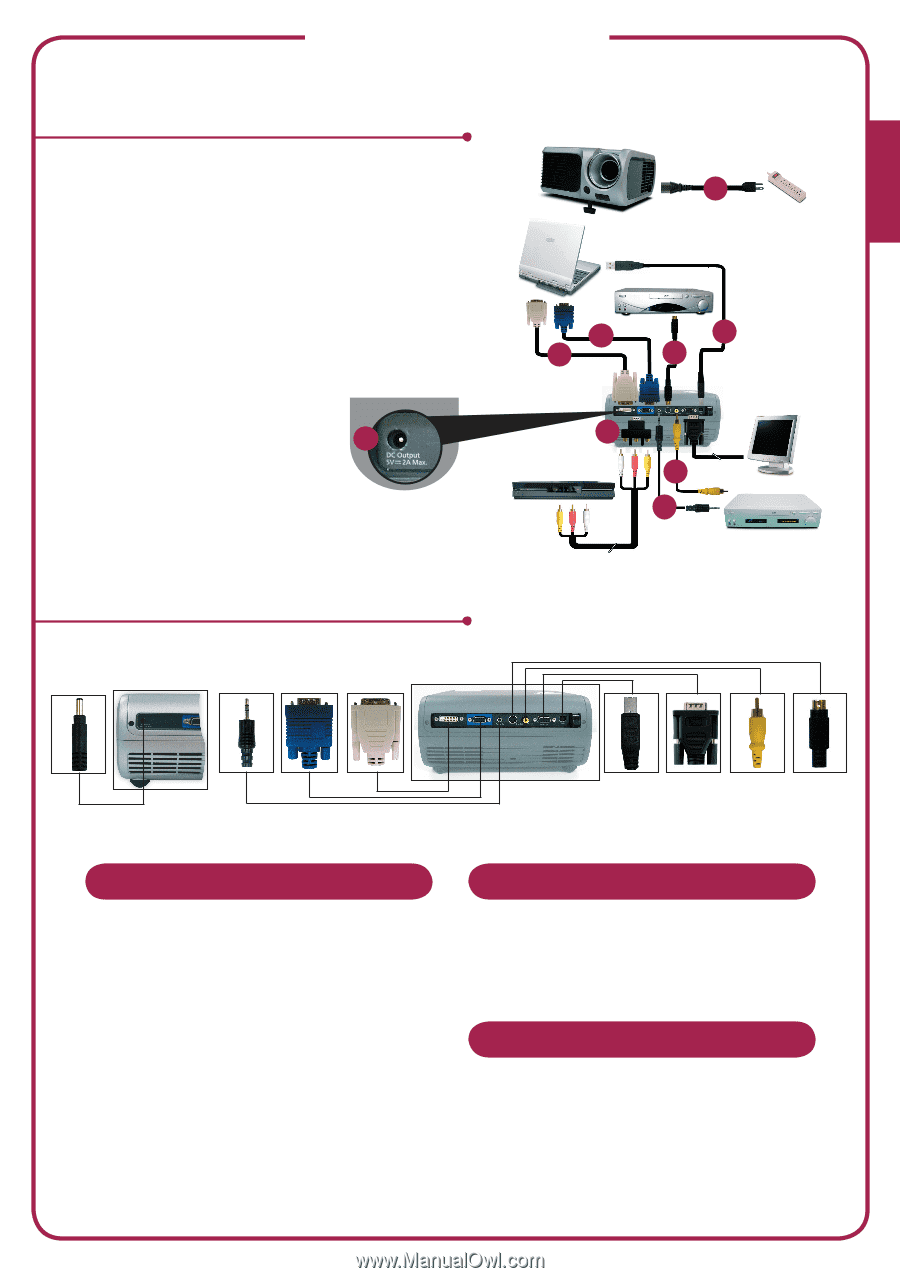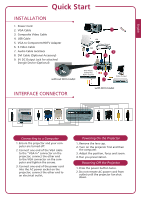Acer PD100 PD100 Quick Start Guide - Page 1
Acer PD100 Manual
 |
View all Acer PD100 manuals
Add to My Manuals
Save this manual to your list of manuals |
Page 1 highlights
English Quick Start INSTALLATION 1. Power Cord 2. VGA Cable 3. Composite Video Cable 4. USB Cable 5. VGA to Component/HDTV Adapter 6. S-Video Cable 7. Audio Cable Jack/Jack 8. DVI Cable (Optional Accessory) 9. 5V DC Output Jack for attached Dongle Device (Optional) 9 without DVI model 1 USB S-Video Output DVI RGB 2 8 4 6 5 DVD Player, Settop Box, HDTV receiver 3 7 Video Output INTERFACE CONNECTOR with DVI model Connecting to a Computer 1. Ensure the projector and your computer are turned off. 2. Connect one end of the VGA cable to the "VGA In" connector on the projector; connect the other end to the VGA connector on the computer and tighten the screws. 3. Connect one end of the power cord into the AC power socket on the projector; connect the other end to an electrical outlet. Powering On the Projector Powering On the Projector 1. Remove the lens cap. 2. Turn on the projector first and then the computer. 3. Adjust the position, focus and zoom. 4. Run you presentation. Powering Off the Projector 1. Press the power button twice. 2. Do not remote AC power cord from outlet until the projector fan shut down.