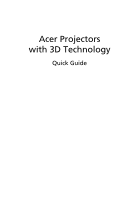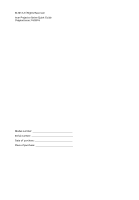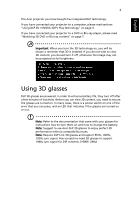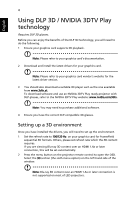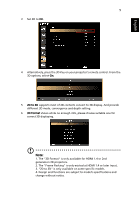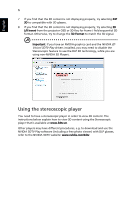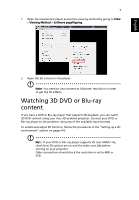Acer PD2325W User Manual (3D) - Page 5
English, 2D to 3D, 3D Format
 |
View all Acer PD2325W manuals
Add to My Manuals
Save this manual to your list of manuals |
Page 5 highlights
English 5 3 Set 3D to On. 4 Alternatively, press the 3D Key on your projector's remote control. From the 3D options, select On. 5 2D to 3D supports most of 2D contents convert to 3D display. And provide different 3D mode, convergence and depth setting. 6 3D Format shows while no enough info, please choose suitable one for correct 3D displaying. Note: 1. The "3D Format" is only available for HDMI 1.4 or 2nd generation 3D projectors. 2. The "Frame Packing" is only existed at HDMI 1.4 or later input. 3. "2D to 3D" is only available on some specific models. 4. Design and functions are subject to model's specifications and change without notice.
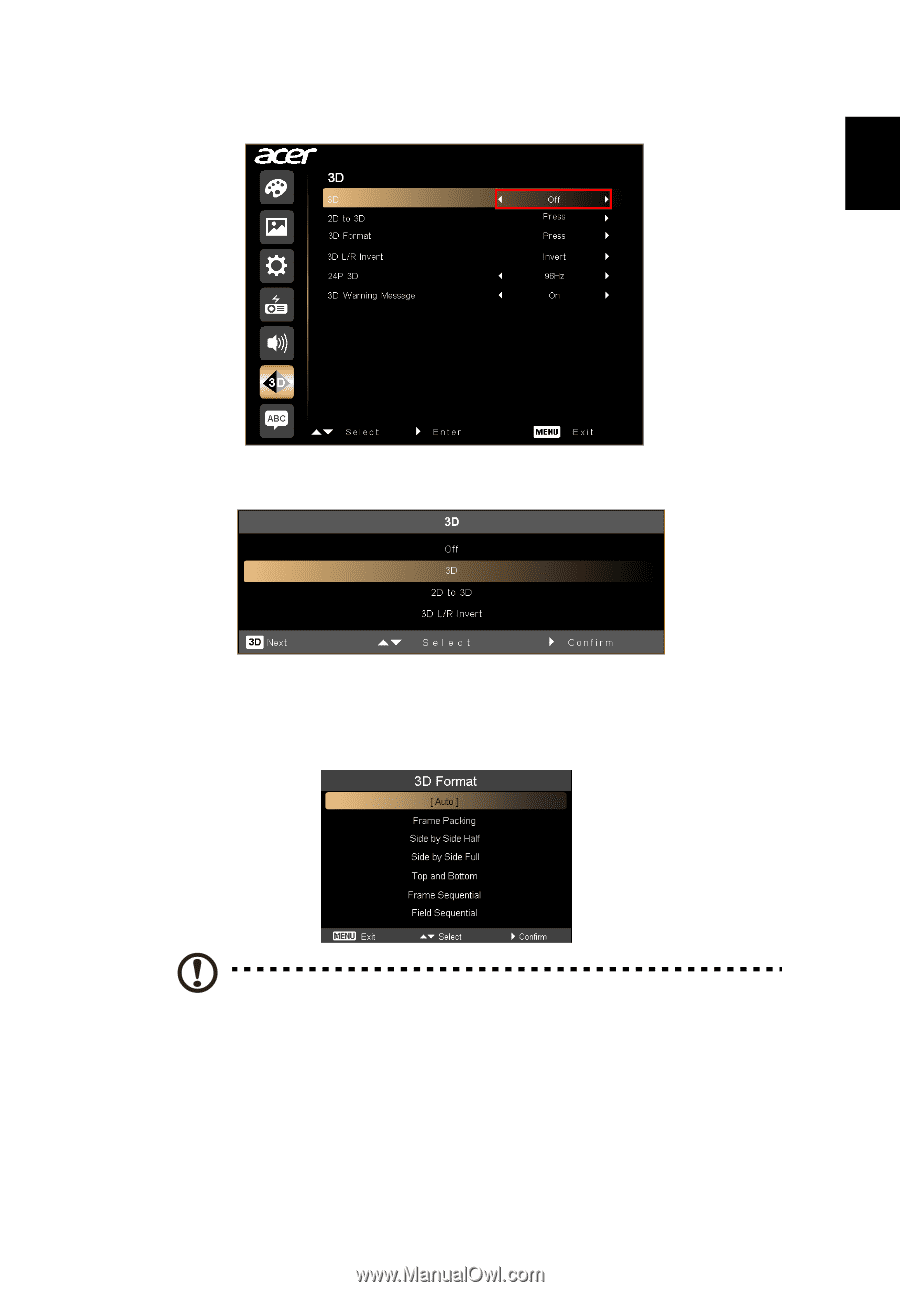
5
English
3
Set 3D to
On
.
4
Alternatively, press the 3D Key on your projector’s remote control. From the
3D options, select
On
.
5
2D to 3D
supports most of 2D contents convert to 3D display. And provide
different 3D mode, convergence and depth setting.
6
3D Format
shows while no enough info, please choose suitable one for
correct 3D displaying.
Note:
1. The "3D Format" is only available for HDMI 1.4 or 2nd
generation 3D projectors.
2. The "Frame Packing" is only existed at HDMI 1.4 or later input.
3. "2D to 3D" is only available on some specific models.
4. Design and functions are subject to model’s specifications and
change without notice.