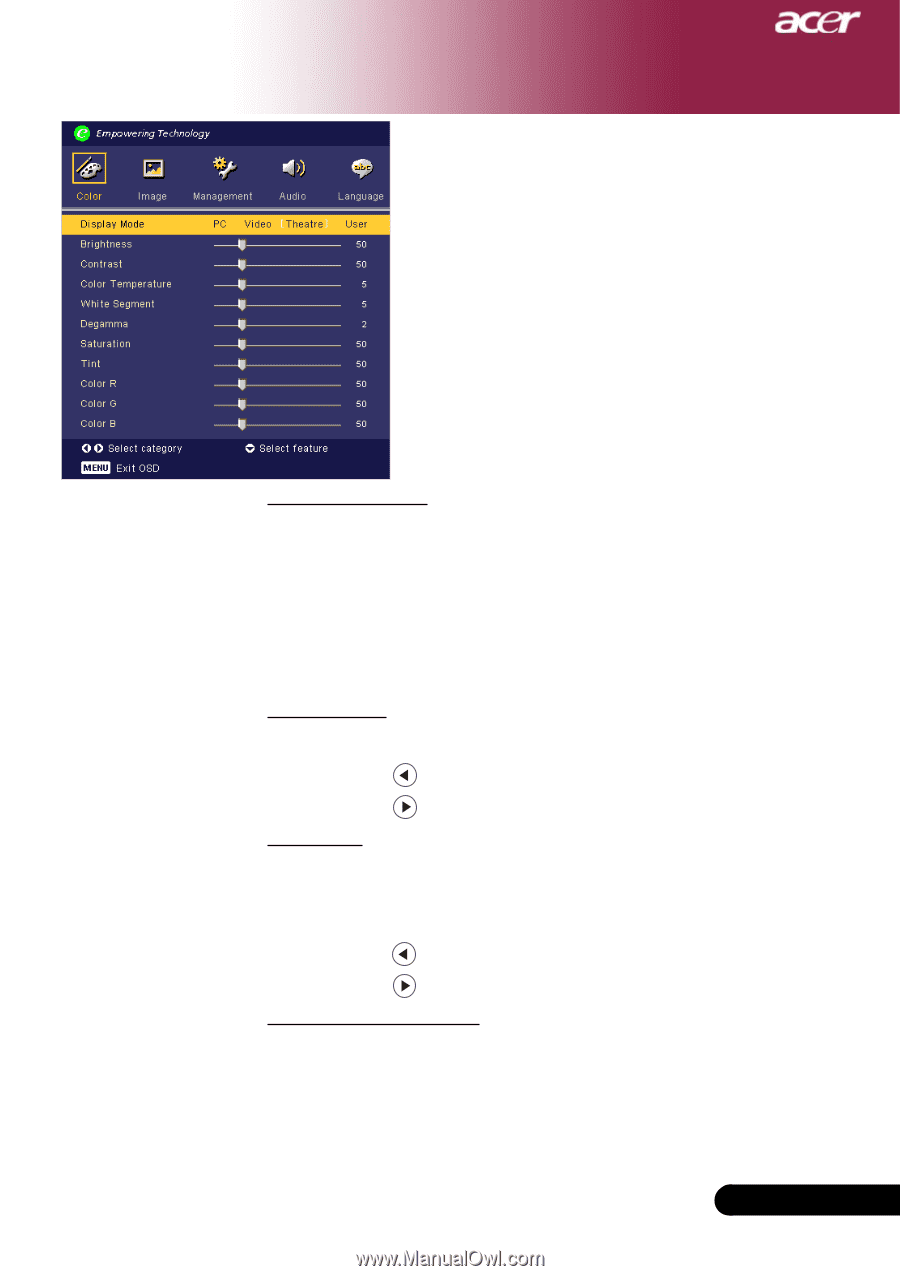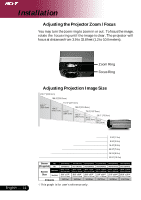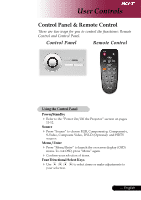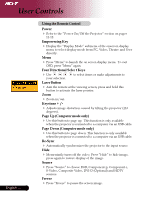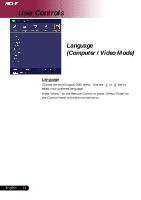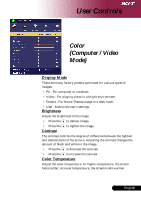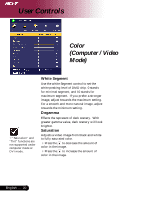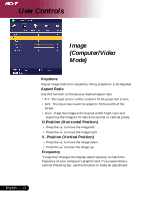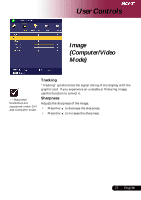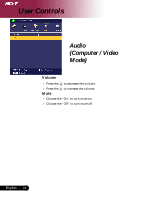Acer PD525 PD525 User's Guide - Page 19
Color, Computer / Video - parts
 |
View all Acer PD525 manuals
Add to My Manuals
Save this manual to your list of manuals |
Page 19 highlights
User Controls Color (Computer / Video Mode) Display Mode There are many factory presets optimized for various types of images. 4 PC : For computer or notebook. 4 Video : For playing video in a bright environment. 4Theatre : For Home Theatre usage in a dark room. 4 User : Memorize user's settings. Brightness Adjust the brightness of the image. 4 Press the 4 Press the Contrast to darken image. to lighten the image. The contrast controls the degree of difference between the lightest and darkest parts of the picture. Adjusting the contrast changes the amount of black and white in the image. 4 Press the to decrease the contrast. 4 Press the to increase the contrast. Color Temperature Adjust the color temperature. At higher temperature, the screen looks colder; at lower temperature, the screen looks warmer. 19 ... English