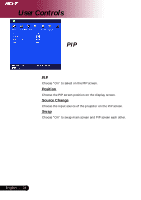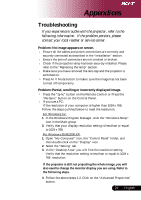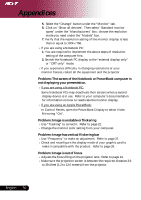Acer PD723 PD725 -PD723 User Guide - Page 26
Personals
 |
View all Acer PD723 manuals
Add to My Manuals
Save this manual to your list of manuals |
Page 26 highlights
User Controls Personals Edits user preferences by OSD interface. Edited user Info will display on lower left corner of the screen when projector is powered ON. 1.>Use the to select "Line1" function, and then press the "Enter" button. You can input the character to line one. 2.>Use the to select character, and then press "Enter" to confirm your selection. 3.>Use the to select "Line2" function, and then press the "Enter" button. You can input the character to line two. 4.>Procedure as Step. 3.> 5.>Use the to select "Save & Exit" function and then press the "Enter" button. 6.>The startup screen will display the new wording after restart the projector. Note: 4 Each line can input 35 characters only. 4 Use "Del" to delete the previous character. 4 Use "Space" to add a space. English ... 26