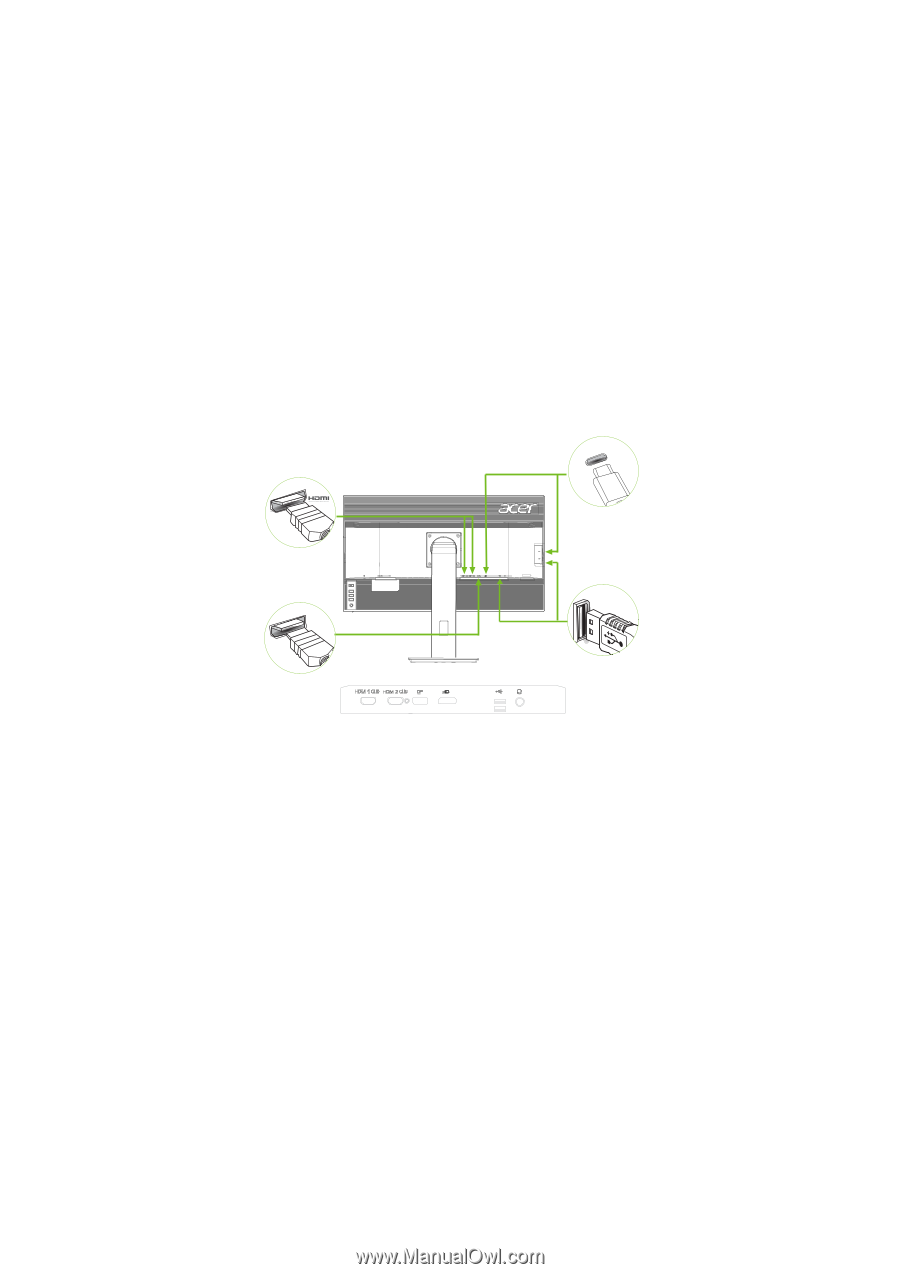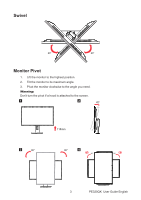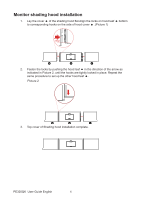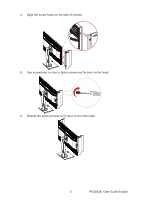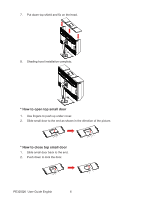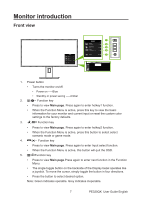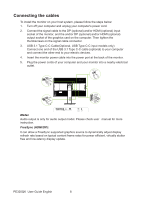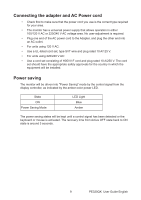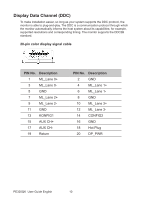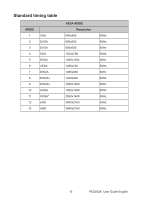Acer PE320QK User Manual - Page 19
Connecting the cables, FreeSync HDMI/DP
 |
View all Acer PE320QK manuals
Add to My Manuals
Save this manual to your list of manuals |
Page 19 highlights
Connecting the cables To install the monitor on your host system, please follow the steps below: 1. Turn off your computer and unplug your computer's power cord. 2. Connect the signal cable to the DP (optional) and/or HDMI (optional) input socket of the monitor, and the and/or DP (optional) and/or HDMI (optional) output socket of the graphics card on the computer. Then tighten the thumbscrews on the signal cable connector. 3. USB 3.1 Type C-C Cable(Optional, USB Type C-C input models only) Connect one end of the USB 3.1 Type C-C cable (optional) to your computer and connect the other end to your electric devices. 4. Insert the monitor power cable into the power port at the back of the monitor. 5. Plug the power cords of your computer and your monitor into a nearby electrical outlet. USB Type C USB DP Note: Audio output is only for audio output model. Please check user manual for more instruction. FreeSync (HDMI/DP): It can allow a FreeSync supported graphics source to dynamically adjust display refresh rate based on typical content frame rates for power efficient, virtually stutter free and low-latency display update. PE320QK User Guide English 8