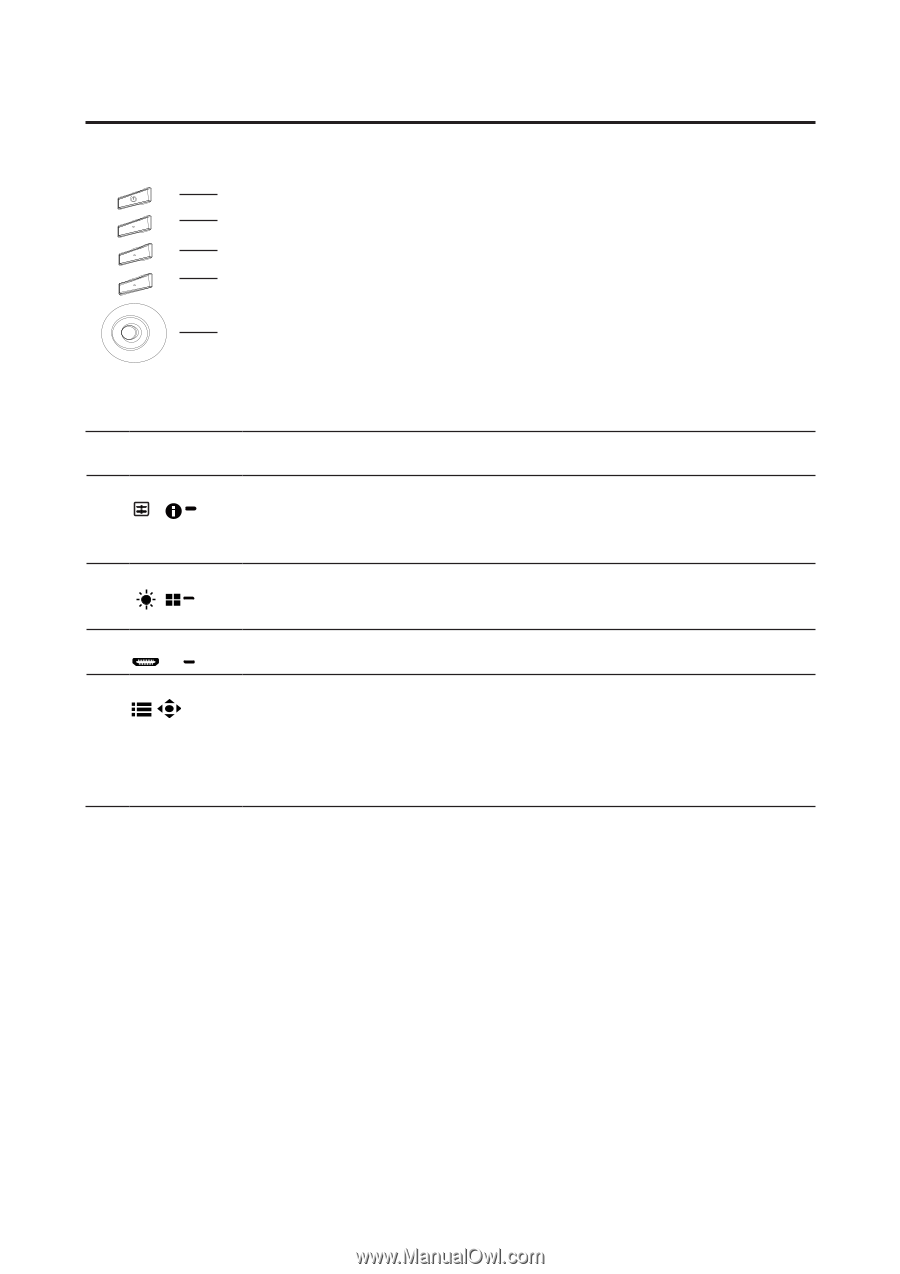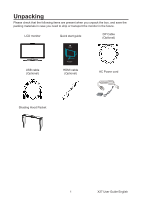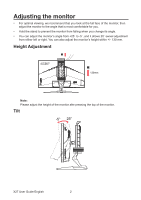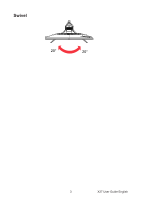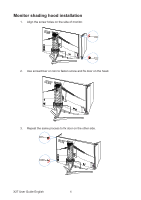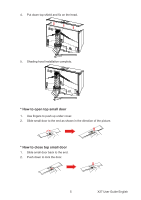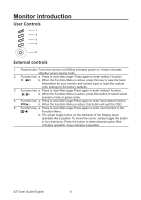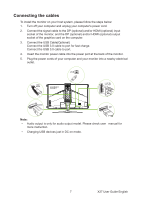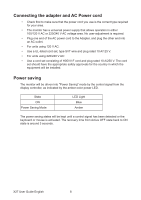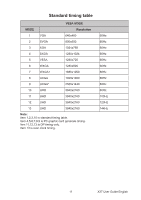Acer PREDATOR X27 User Manual - Page 17
Monitor introduction, User Controls, External controls - gaming monitor
 |
View all Acer PREDATOR X27 manuals
Add to My Manuals
Save this manual to your list of manuals |
Page 17 highlights
Monitor introduction User Controls 1 2 3 4 5 External controls 1 Power button Turns the monitor on/off.Blue indicates power on. Amber indicates standby/ power saving mode. 2 Function key a. Press to view Main page. Press again to enter hotkey1 function. / b. When the Function Menu is active, press this key to view the basic information for your monitor and current input or reset the custom color settings to the factory defaults. 3 Function key a. Press to view Main page.Press again to enter hotkey2 function. / b. When the Function Menu is active, press this button to select select scenario mode or game mode . 4 Function key a. Press to view Main page.Press again to enter Input select function. /X b. When the Function Menu is active, this button will quit the OSD. 5 Function key a. Press to view Main page.Press again to enter next function in the / Function Menu. b. The single toggle button on the backside of the Display bezel operates like a joystick. To move the cursor, simply toggle the button in four directions. Press the button to select desired option.Red indicates operable. Grey indicates inoperable. X27 User Guide English 6