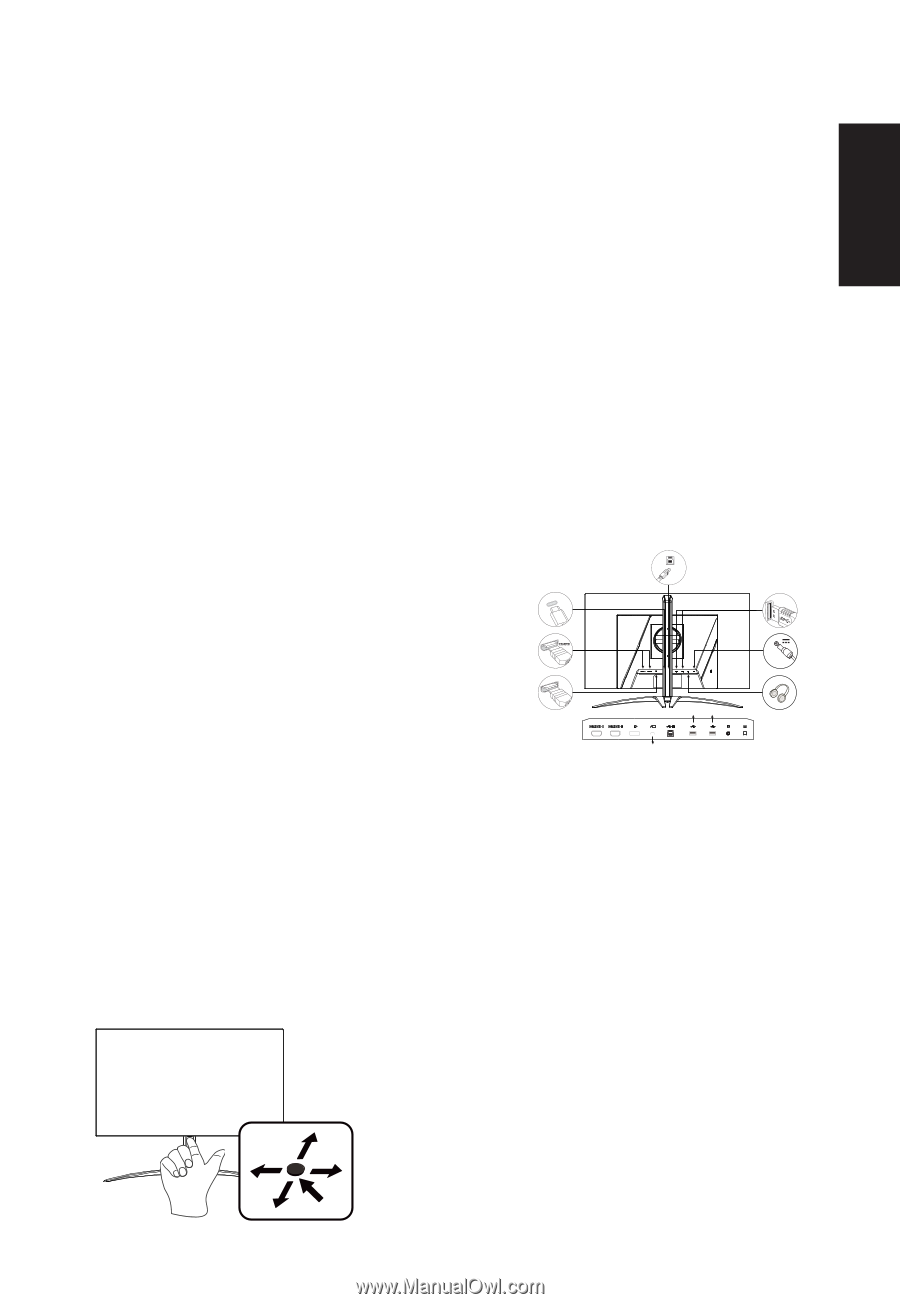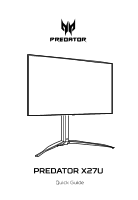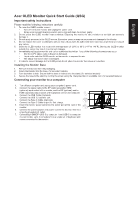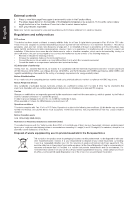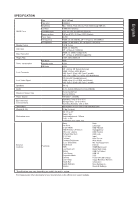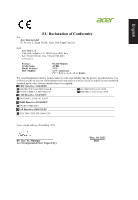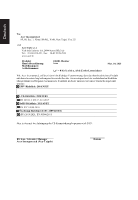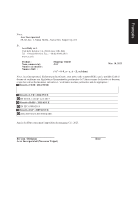Acer PREDATOR X27U Quick Start Guide - Page 3
Acer OLED Monitor Quick Start Guide QSG
 |
View all Acer PREDATOR X27U manuals
Add to My Manuals
Save this manual to your list of manuals |
Page 3 highlights
English Acer OLED Monitor Quick Start Guide (QSG) Important safety instructions Please read the following instructions carefully. 1. To clean the OLED monitor screen: • Turn off the OLED monitor and unplug the power cord. • Spray a non-solvent cleaning solution onto a rag and clean the screen gently. 2. Do not place the OLED monitor near a window. Exposing the monitor to rain, moisture or sunlight can severely damage it. 3. Do not apply pressure to the OLED screen. Excessive pressure may cause permanent damage to the display. 4. Do not remove the cover or attempt to service this unit yourself. An authorized technician should perform servicing of any nature. 5. Store the OLED monitor in a room with a temperature of -20°C to 60°C (-4°F to 140°F). Storing the OLED monitor outside this range may result in permanent damage. 6. Immediately unplug your monitor and call an authorized technician if any of the following circumstances occur: • Monitor-to-PC signal cable is frayed or damaged. • Liquid spills onto the OLED monitor or the monitor is exposed to rain. • The OLED monitor or case is damaged. 7. In order to prevent damage to the OLED panel, do not place the monitor face down on a surface. Installing the Monitor Base 1. Remove the monitor from the packaging. 2. Attach the footstand to the base. (for selected models). 3. Turn clockwise to lock. Ensure that the base in locked onto the stand. (for selected models) 4. Secure the base to the stand by turning the screw using the intergrated tab or a suitable coin. (for selected models) Connecting your monitor to a computer 1. Turn off your computer and unplug your computer's power cord. USB 2. Connect the signal cable to the DP (optional) and/or HDMI (optional) input socket of the monitor, and the DP (optional) and/or USB Type C HDMI (optional) output socket of the graphics card on the computer. USB Type A 3. Connect the USB Cable (Optional) Connect the USB 3.2 cable to port. 4. Connect the Type C Cable (Optional) Connect the Type C Cable to port for fast charge. 5. Insert the monitor power cable into the power port at the back of the DP monitor. 6. Connect the power adapter and power cord to the monitor, then to a 5V/1.0A 5V/1.0A properly grounded AC outlet. 7. Connecting HDMI/DP+USB-B to computer 1 and USB-C to computer 5V/3A, 9V/3A, 12V/3A, 15V/3A, 20V/4.5A 2 when Control up to 2 computers from a single set of keyboard and mouse connected to the monitor. Note: Audio output is only for audio output model. Please check user manual for more instruction. If your computer USB-C do not have DP-Alt, pls connect HDMI/DP+USB-B to computer 1 and HDMI/DP+USB-C to computer 2. AMD FreeSync Premium: It can allow a AMD FreeSync Premium supported graphics source to dynamically adjust display refresh rate based on typical content frame rates for power efficient, virtually stutter free and low-latency display update. KVM switch: The built-in KVM switch allows you to control up to 2 computers from a single set of keyboard and mouse connected to the monitor.